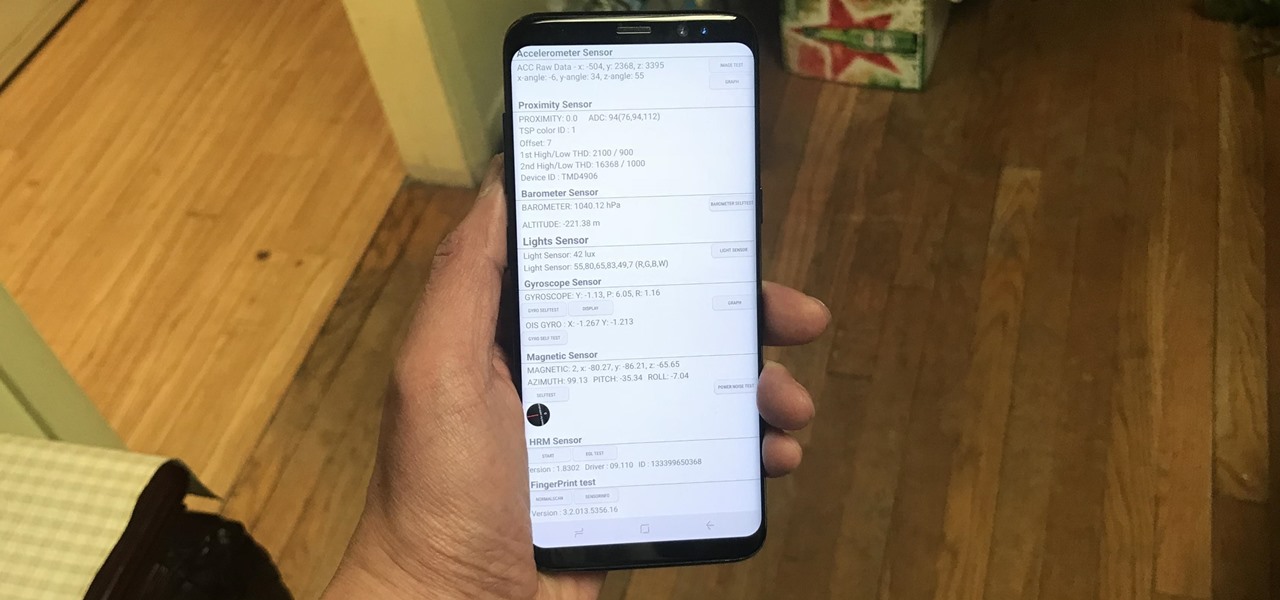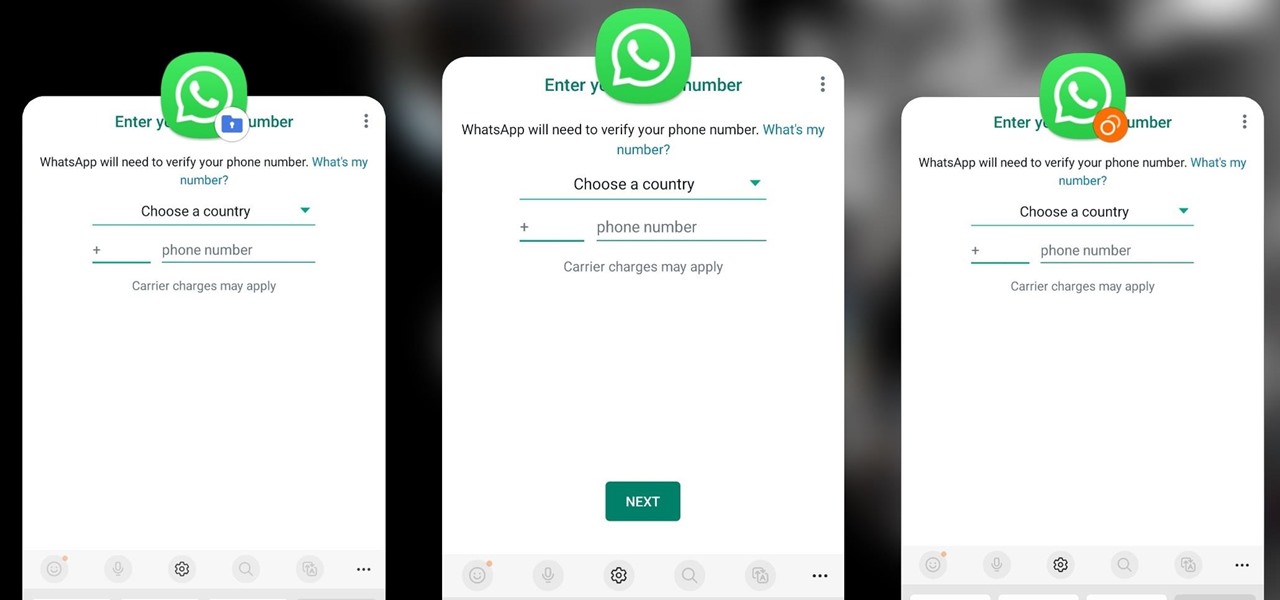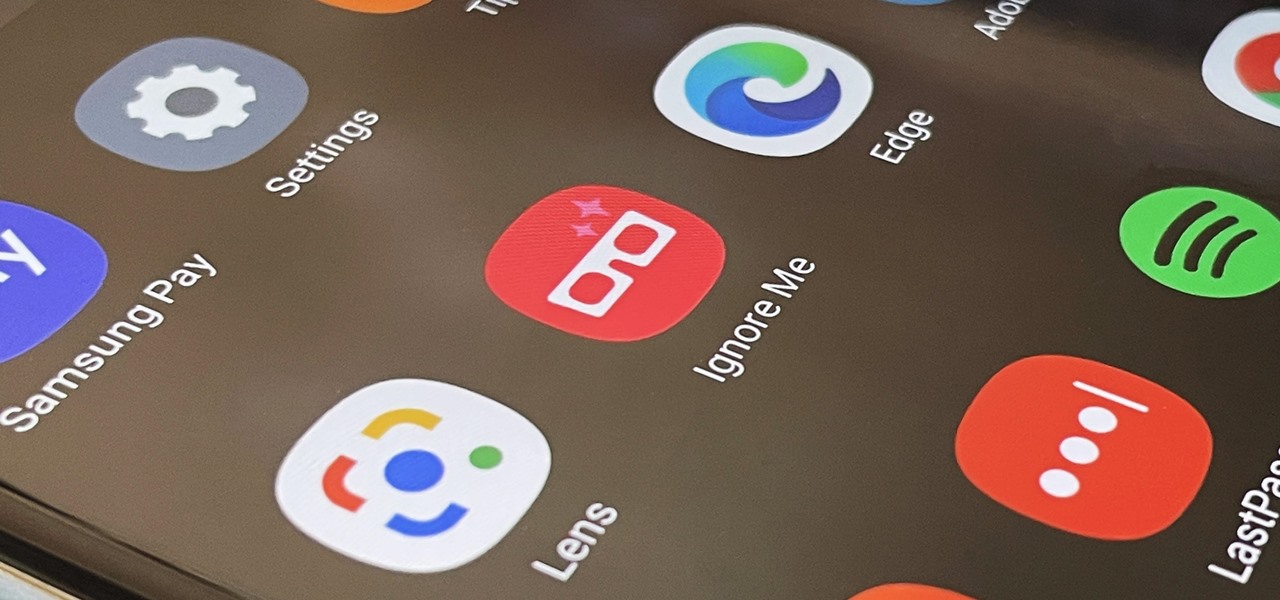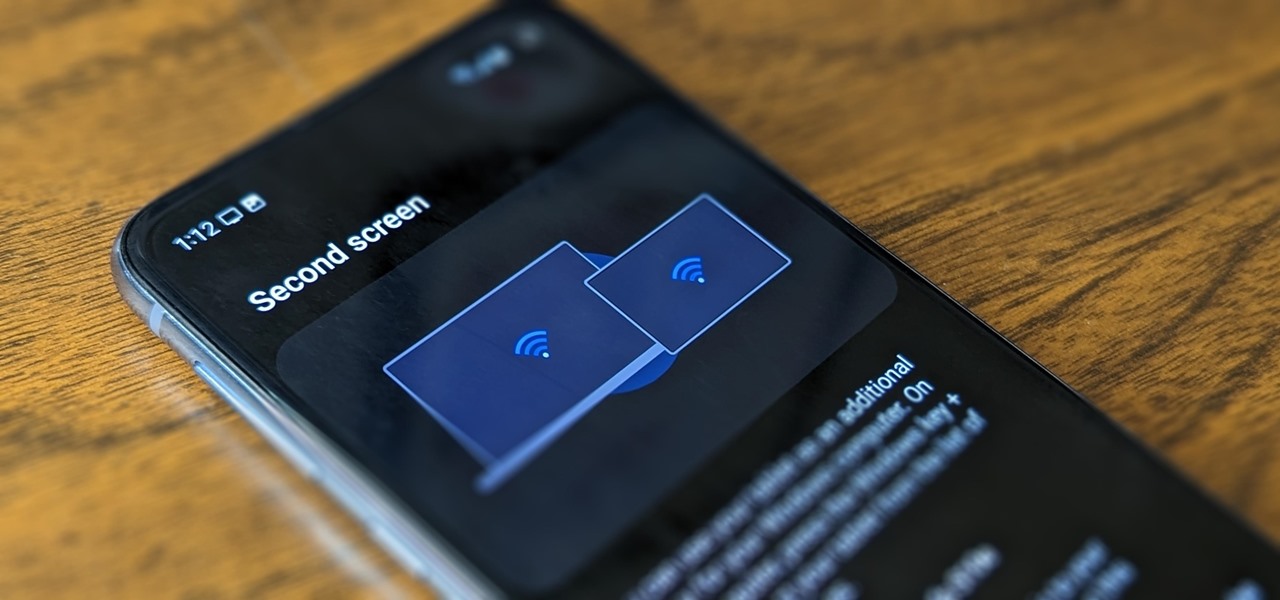Samsung How-Tos

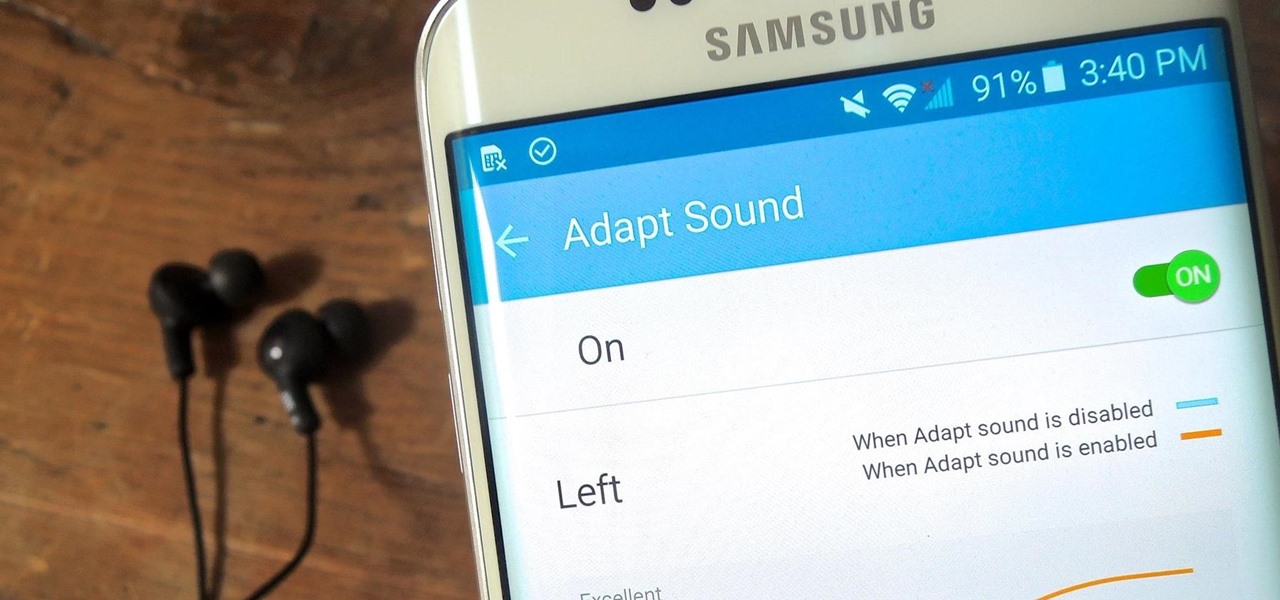
How To: Personalize Sound Quality for Headphones on Your Galaxy S6
Chances are your hearing isn't the same as the person next to you. Personally, I have moderate hearing loss, so I tend to turn the volume nob towards the loud side. For others, it may be that one ear is slightly better or worse than the other, not only in perceiving volume, but tone as well. Considering this, is it possible for smartphone manufacturers to ensure the best sound quality on their devices?

How To: Launch Apps While the Screen Is Off on Your Galaxy S6 Edge
Samsung has a long-standing reputation for packing their devices with lots of added functionality, and the Galaxy S6 Edge is no exception. It comes with a nifty feature called "Information stream," which allows you to get quick, at-a-glance information by swiping the edge of your screen back and forth while the display is off.
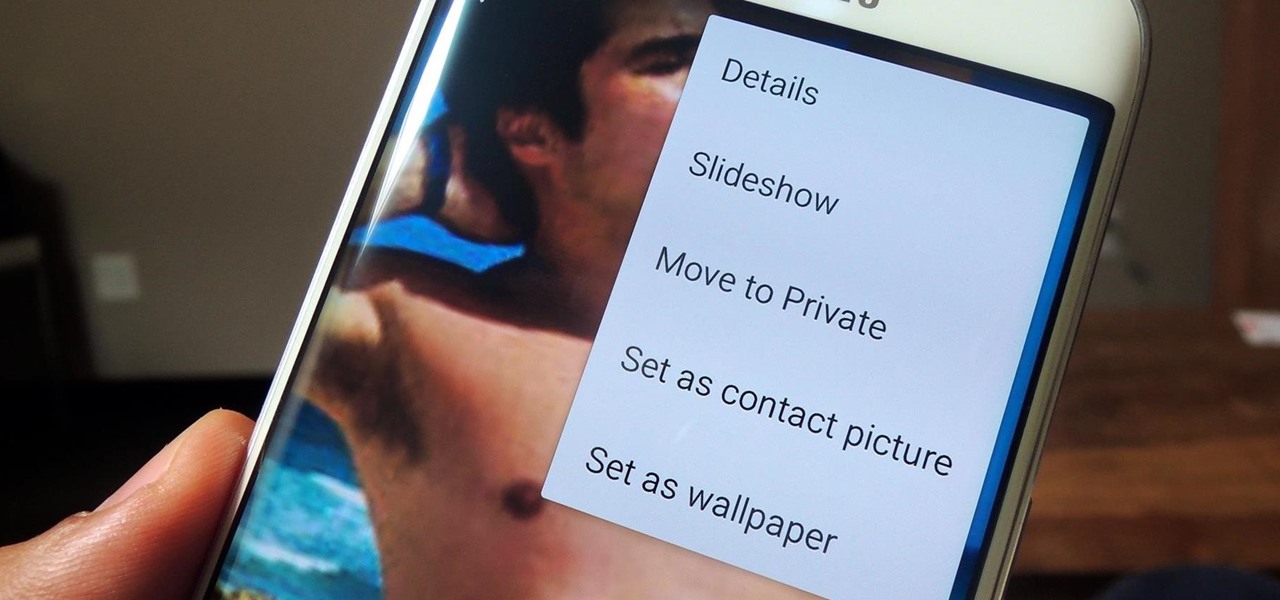
How To: Secure Photos, Videos, & More on Your Galaxy S6 Using Private Mode
If you have a smartphone, chances are you have something on it you don't want others seeing. Whether it be photos, videos, or documents, some things are best left private. Not everyone is a saint, after all.
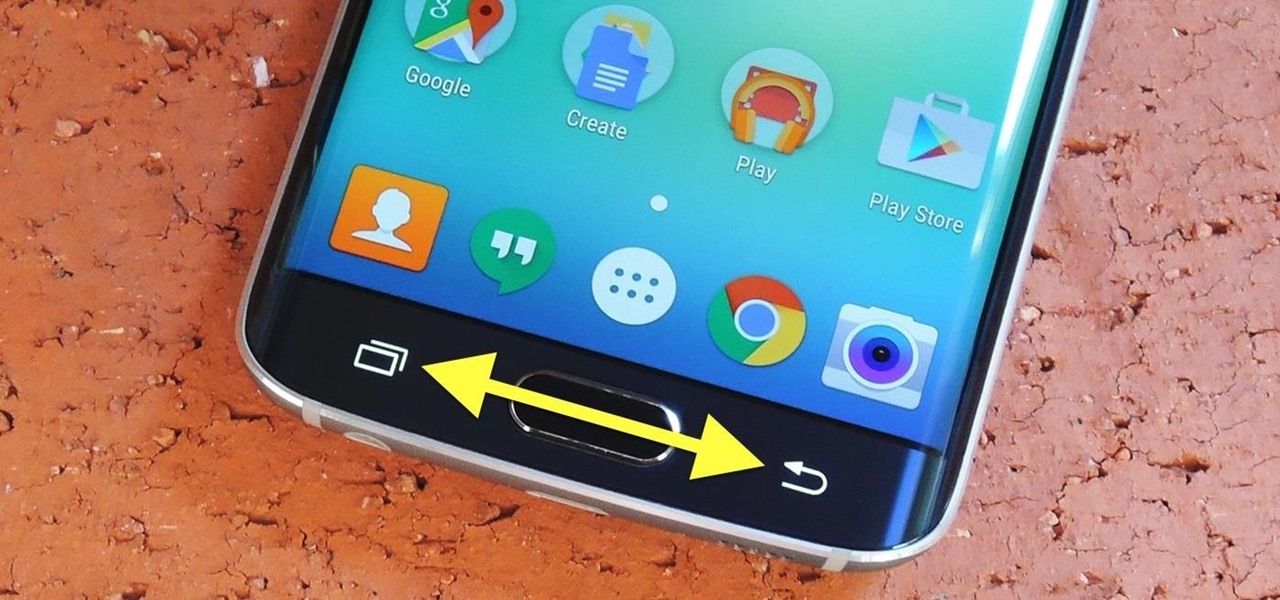
How To: Swap the Back & Recents Keys on Your Samsung Galaxy S6
The buttons on most Android devices are laid out (from left to right) in a Back, Home, Recent Apps format. Samsung is the lone exception to this rule, which flip-flops them, so this can make for an inconsistent experience if you own multiple Android devices.
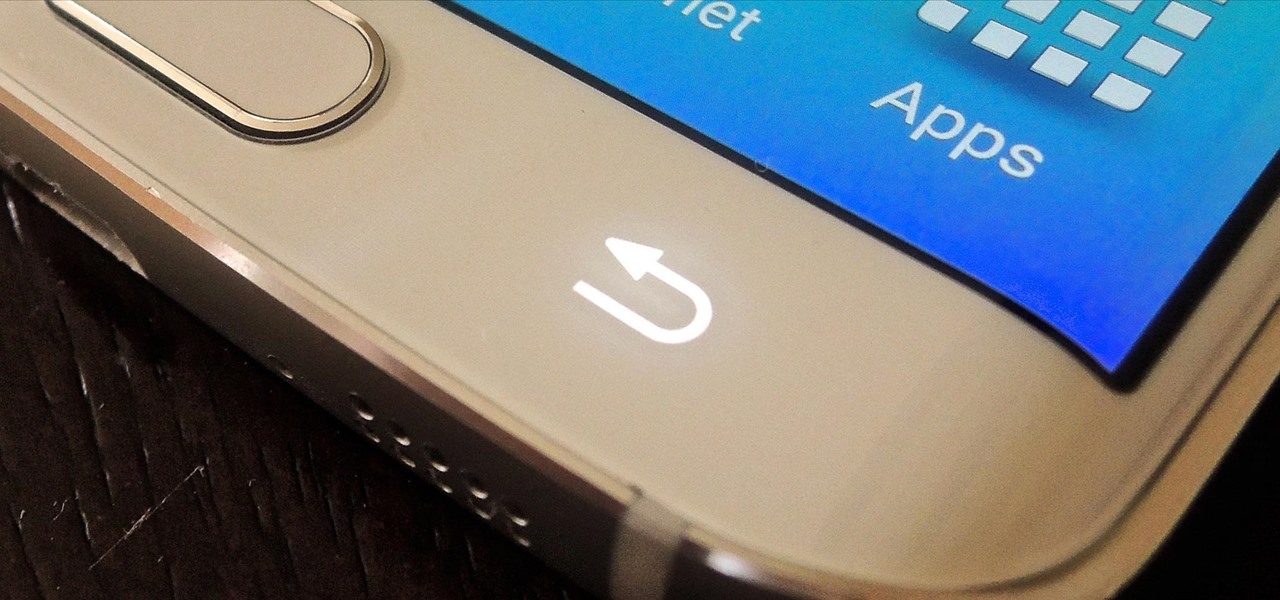
How To: Change Backlight Duration for the Back & Recents Keys on the Galaxy S6
For some strange reason, not all variants of the Samsung Galaxy S6 and S6 Edge have a menu option for changing the backlight timeout for their capacitive keys. According to user reports, only the AT&T variant of these phones has such an option.
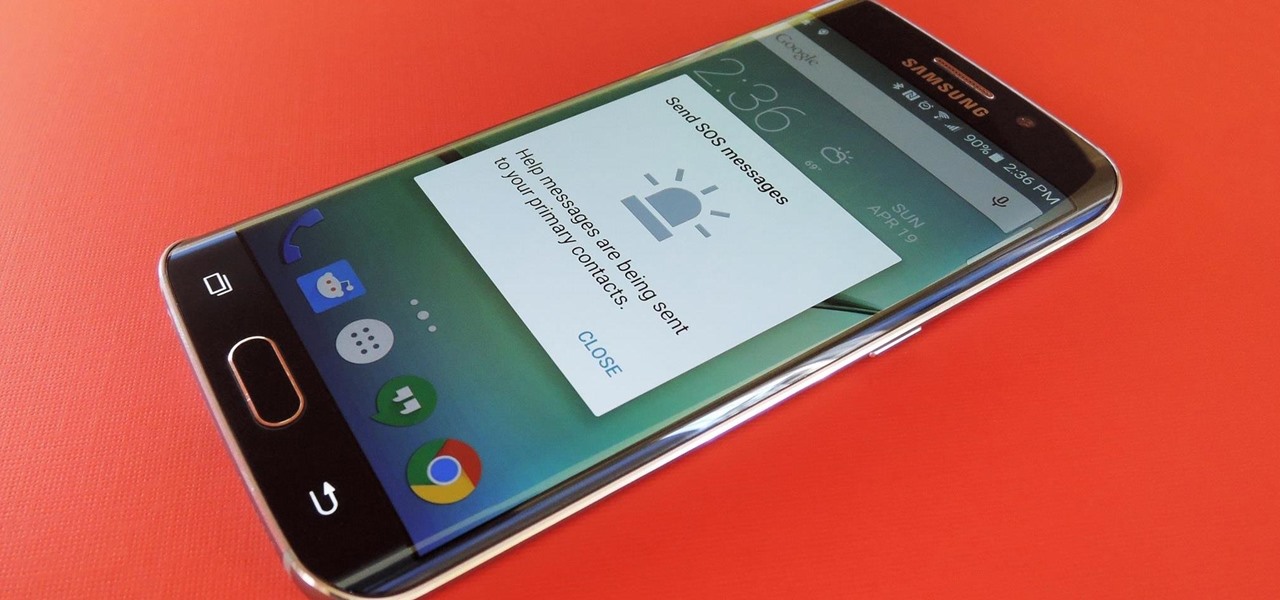
How To: Use the SOS Feature on Your Samsung Galaxy Phone in Case of an Emergency
Samsung included an "SOS" feature for its phones since the Galaxy S6 that could literally be a lifesaver should you ever find yourself in an emergency situation. It's one of those things that we hope to never have to use but will be very thankful for if a need ever arises.

How To: Wake Your Samsung Galaxy S6 by Hovering Your Hand Over It
As your Galaxy S6 lies on your desk while you're hard at work, it's difficult to resist from periodically pressing the wake/lock button to check the weather or glance over any notifications you may have on your lock screen. While pressing the hard key is easy enough, there's an even easier method where you simply hover your hand over the device to wake the screen.
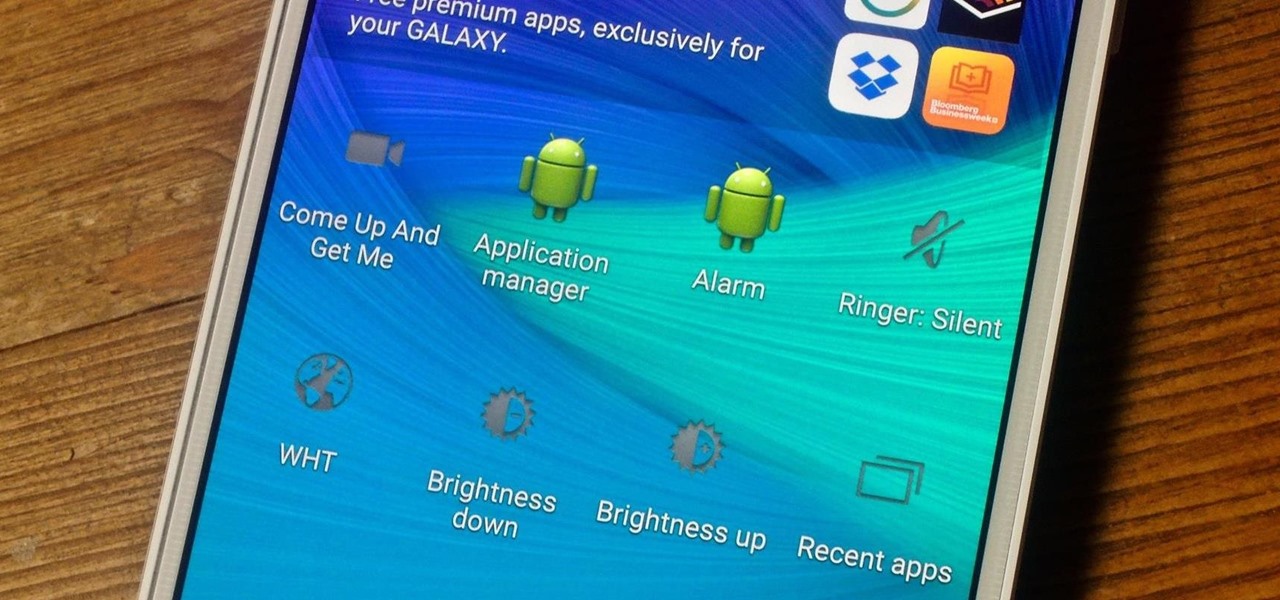
How To: Add More Shortcuts to Your Android's Home Screen
Widgets exist to offer quick access to certain features in the apps we use most. On the Samsung Galaxy Note 4, home screen widgets let me do pretty much anything, from checking the forecast to browsing my emails.

How To: Use Directional Swipes to Unlock Your Galaxy S6 with the Hidden 'Direction Lock' Feature
In addition to the fingerprint scanner, the Samsung Galaxy S6 has all of the basic lock screen options that other Android phones have: swipe, pattern, PIN, and password. There also just happens to be a secret sixth option called "Direction lock" that protects the device with a series of customizable directional swipes—only it's hidden in an unsuspecting settings menu.
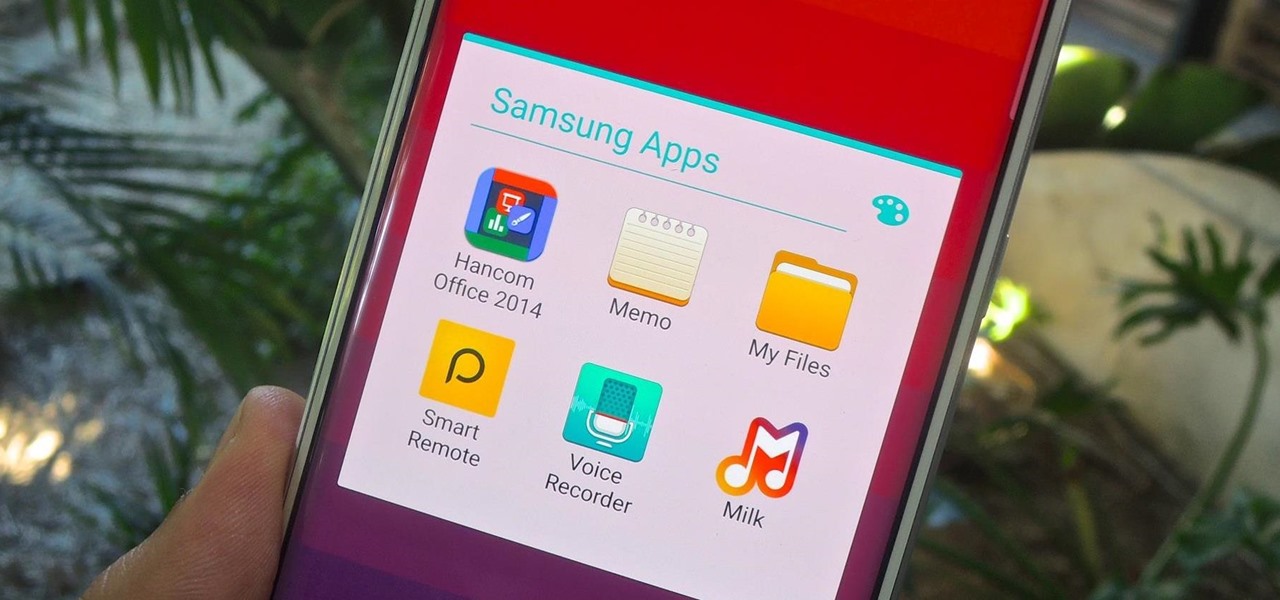
How To: Disable & Hide Bloatware Apps on Your New Samsung Galaxy Device
Upon getting the new Samsung Galaxy S6 Edge here at the office, there are countless things we wanted to do before actually diving in and using the device. One of those things is removing all of the unnecessary pre-installed applications we never asked for.
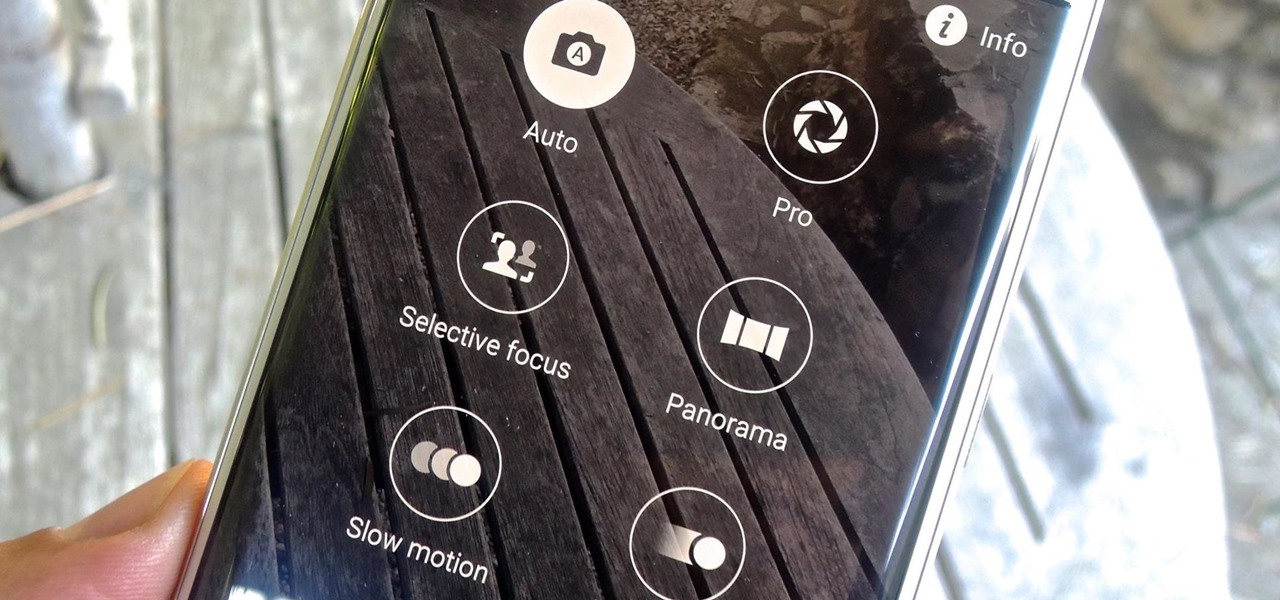
How To: Download Additional Camera Modes on a Samsung Galaxy S6
With 16 megapixels and optical image stabilization technology, it's safe to say that the Samsung Galaxy S6 is well-equipped to take badass pictures. Packed with additional camera modes, like Panorama, Selective focus, and Virtual shot, there's always a way to capture an image as intended.
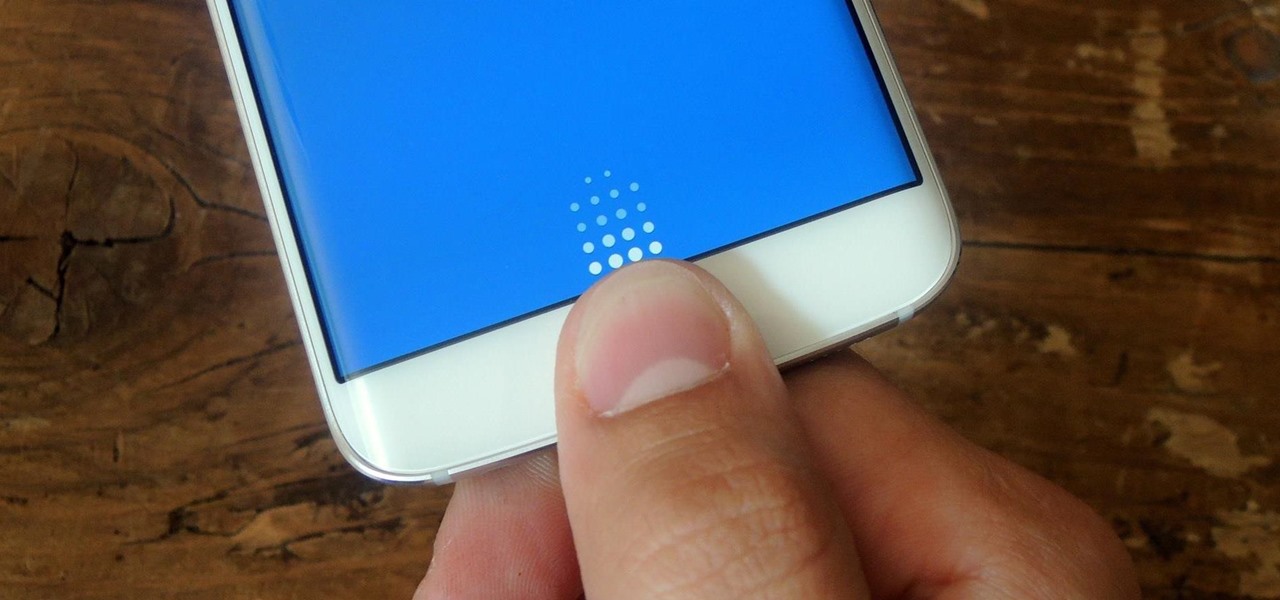
How To: Lock Apps Using Your Samsung Galaxy S6’s Fingerprint Scanner
Like its predecessor—and probably every device in the future—the Samsung Galaxy S6 comes with a fingerprint scanner that allows for a more secure lock screen, web sign-ins, and account verification. But unlike its brethren, the sensor on the S6 has been vastly improved. No longer does it require a clumsy swipe—all you have to do is place your finger on it for less than a second, much like Touch ID on iPhones.

How To: Get the Best User Experience with the Samsung Galaxy S6
The wait is over. The Samsung Galaxy S6, arguably the best Android phone of this year, has just launched. There was already a lot of hype about this super phone—its looks, its specifications, and its other functions have been under the microscope for quite some time. It will not be a good idea that you take this phone in your hand and use it in the same fashion as you have been using your other phones in the past.

How To: Simplify Your Android's UI for Less Distracted Driving
Most new Android devices come with at least one feature that helps control navigation, music, and more through voice-controlled, hands-free communication. While they usually don't end up being completely "hands-free," these apps do stop people from using both hands to perform tasks on their smartphones while driving, therefore distracting them less overall.
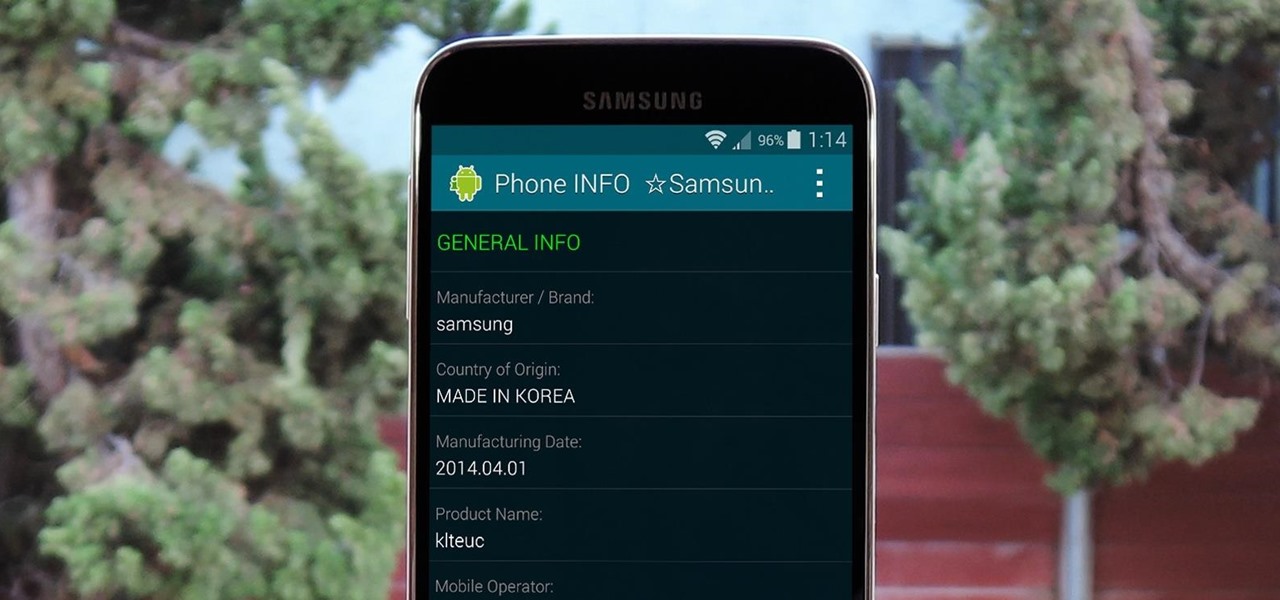
How To: Find Out When & Where Your Samsung Galaxy Device Was Manufactured
Before you purchased your smartphone or tablet, the device had already embarked on quite a long journey. From product development to manufacturing, your Samsung Galaxy device had already developed a rich history prior to your ownership.
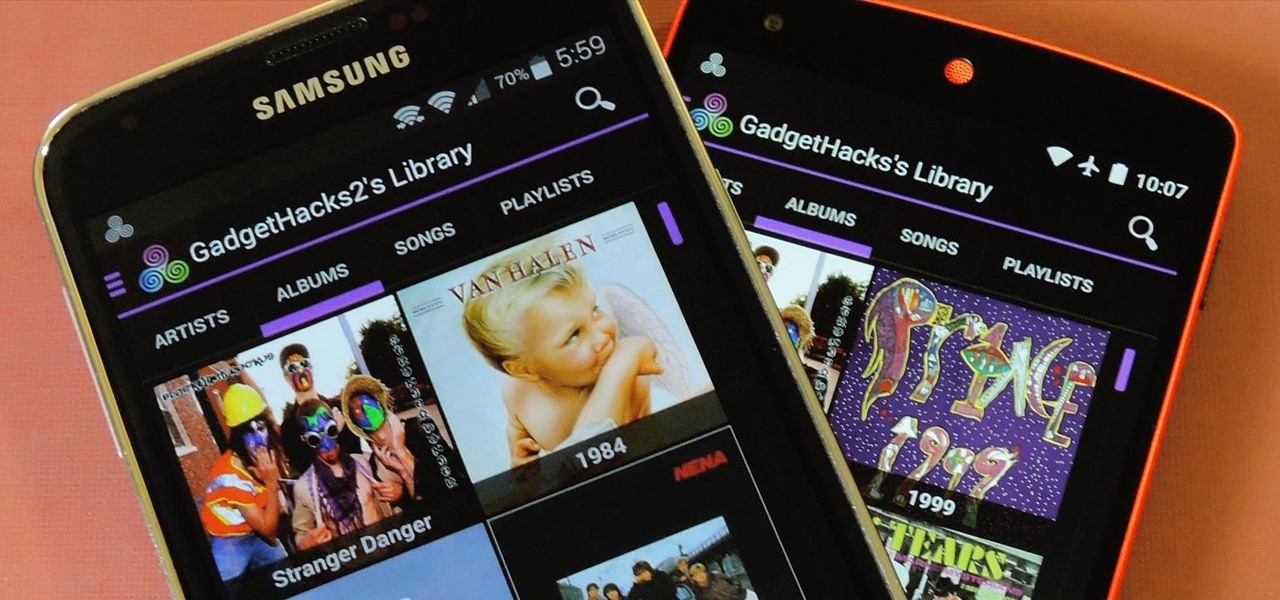
How To: Share Your Android's Music Library with All of Your Friends
If beauty is in the eye of the beholder, music lies in the ear. Even within a group of friends who share enough common interests to sit around and socialize over, music tastes can vary dramatically.
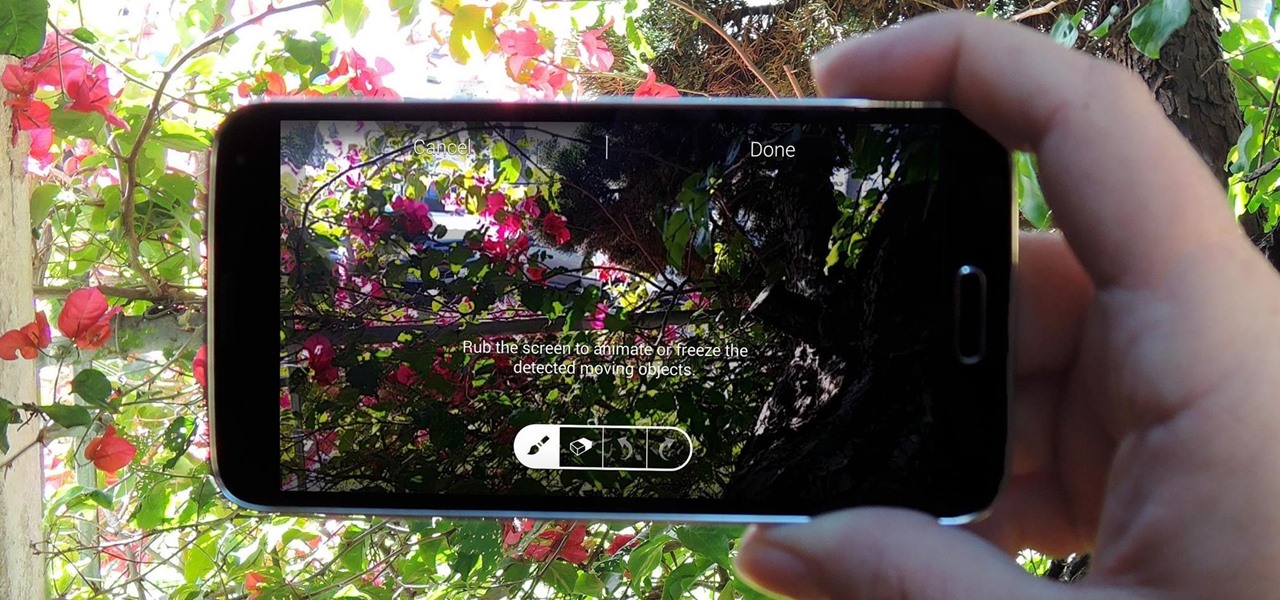
How To: Take Still Photos with Subtle Animations on Your Samsung Galaxy Device
When it comes to added features, no manufacturer out there can hold a candle to Samsung. Whether it's a remote control for all of your electronics, a heart rate and stress level monitor, or a seemingly-magical stylus, Galaxy devices always have as much functionality as possible packed in.
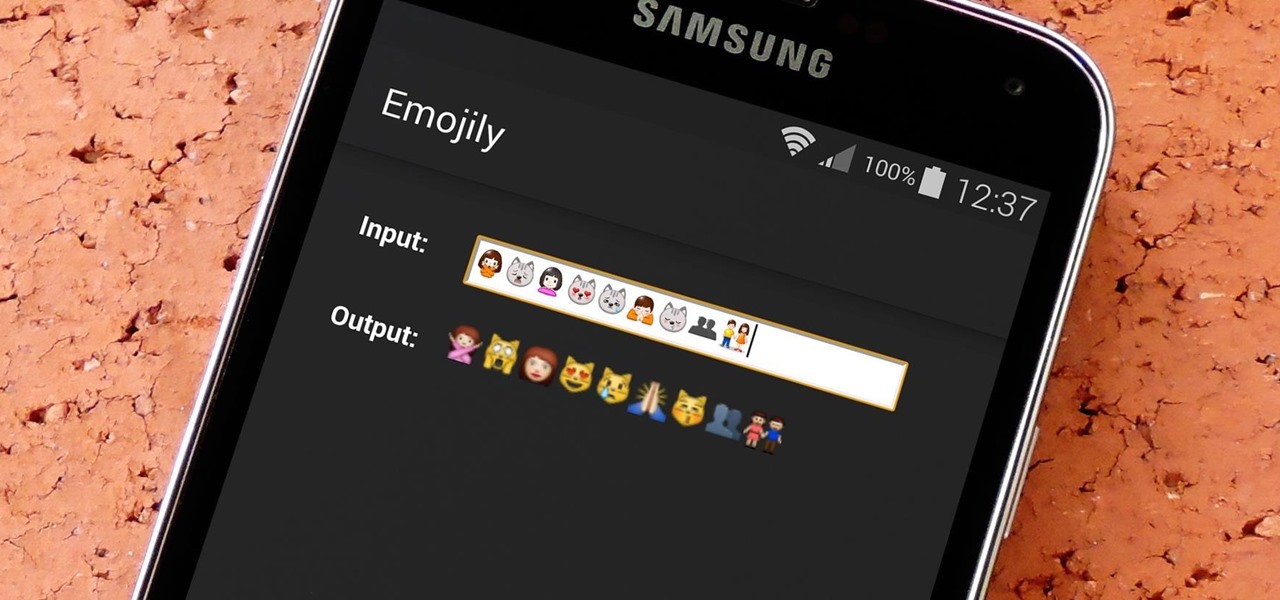
How To: See What Your Android Emojis Look Like on iPhones Before Sending Them
When you send an emoji from your Android device to someone that uses an iPhone, they don't see the same smiley that you do. And while there is a cross-platform standard for emojis, these don't work the same way as unicode-based smilies or dongers, so not every operating system displays these little guys the same way.
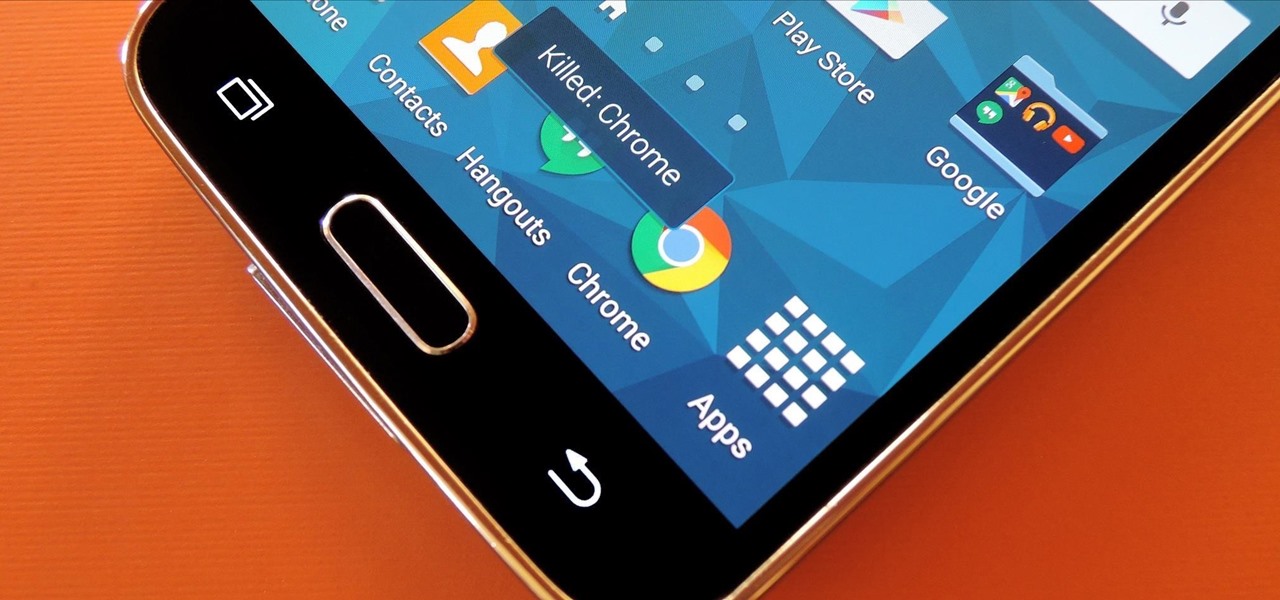
How To: Use Your Back Button to Force-Close Any Android App on the Spot
If you've ever used a custom ROM on one of your devices, chances are it had a built-in feature that allowed you to kill any app by long-pressing the back button. This function comes in handy quite often, especially in situations where an app is acting up, since it stops all associated processes and clears the app from memory.
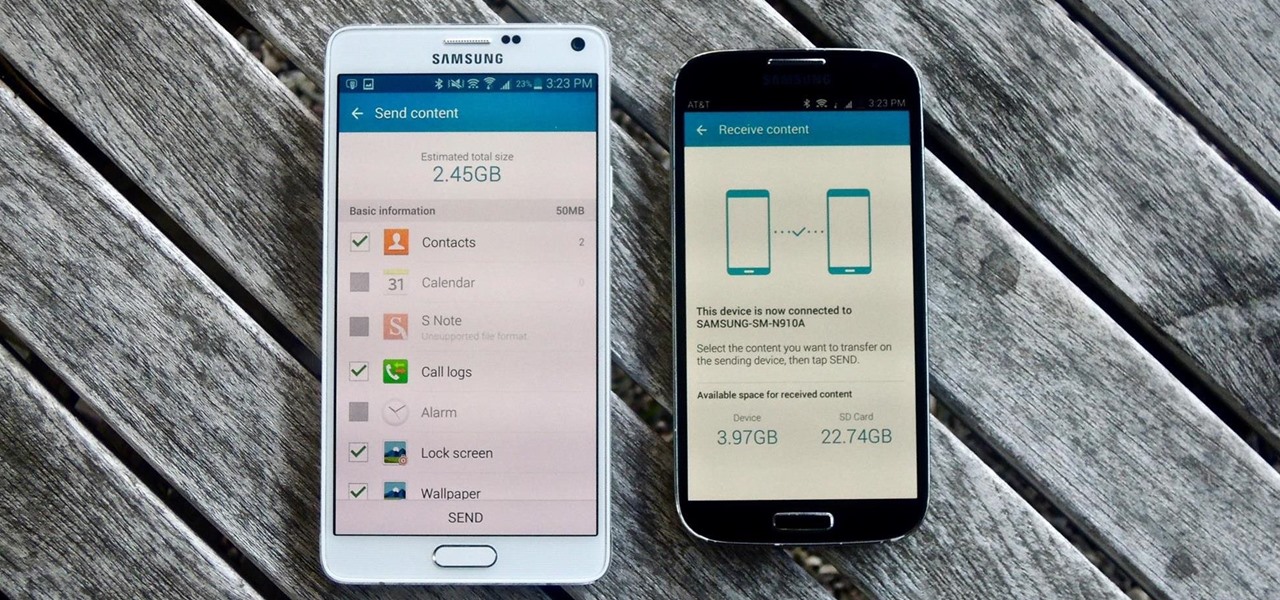
How To: Get the Samsung Galaxy S6's Newer Smart Switch App on Any Galaxy Device
With only a month left until Samsung's highly-anticipated Galaxy S6 and Galaxy S6 Edge are released to the general public, it's only natural that some of the devices' features slowly trickle out, like Edge notifications, the new Smart Remote app, and, of course, wallpapers.

How To: Get the New 'Smart Remote' App from the Samsung Galaxy S6 on Any Galaxy Device
The Galaxy S6 won't hit shelves until later this spring, but that didn't stop the Android community from working its magic and pulling a handful of apps from the device's stock firmware. Several of these apps rely on framework elements that aren't present on current-generation Samsung Galaxy devices, but the new version of the Smart Remote app can be installed without much difficulty.
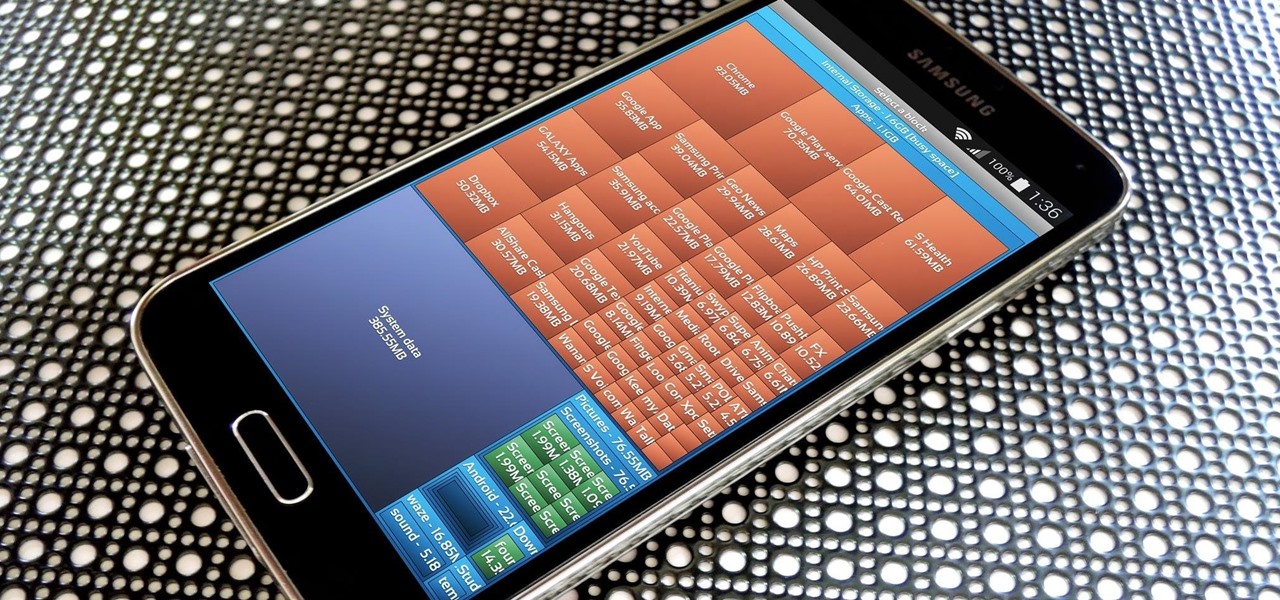
How To: The Easiest Way to Free Up Storage on Your Android Device
The more we use our smartphones, the more storage space becomes occupied—it's an inescapable fact. But as the data accumulates and chokes off our storage, it can become difficult to identify exactly which files are occupying the most space.
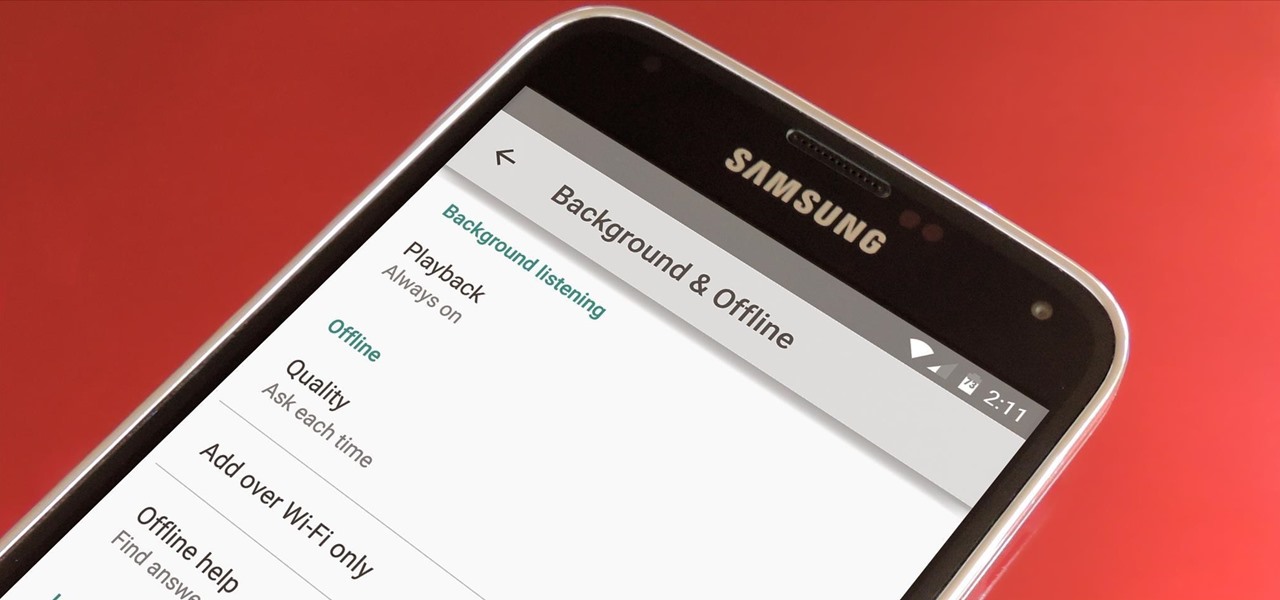
How To: Get Background YouTube Playback on Android Without a Music Key Subscription
Google debuted YouTube Music Key in November, and for $10 a month, this essentially turned YouTube into a music streaming service. With ad-free music videos and background audio playback, YouTube serves as a viable alternative to Spotify or Pandora for Music Key subscribers.
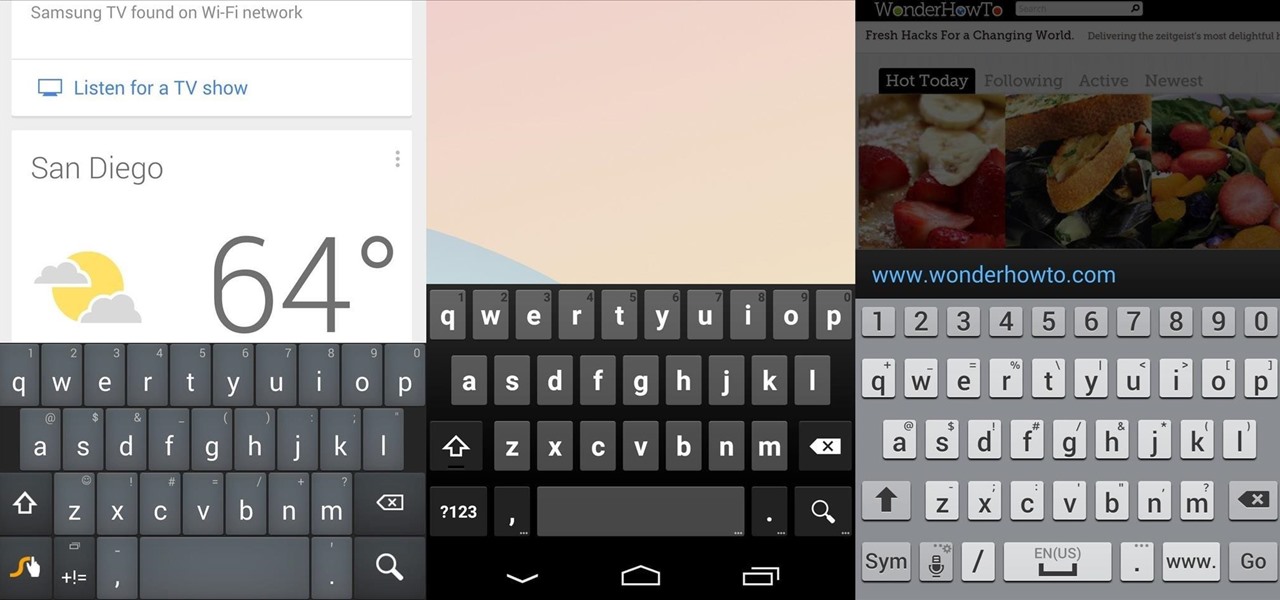
How To: Automatically Change Keyboards for Specific Apps on Android
There's no such thing as a perfect Android keyboard. Some, like Swype, have gesture typing down to a science, but lack in predictive technology. SwiftKey, on the other hand, boasts awesome next-word prediction, but less than stellar gesture typing. Many others are optimized for multiple languages, space saving, or emojis, but none are without their flaws.
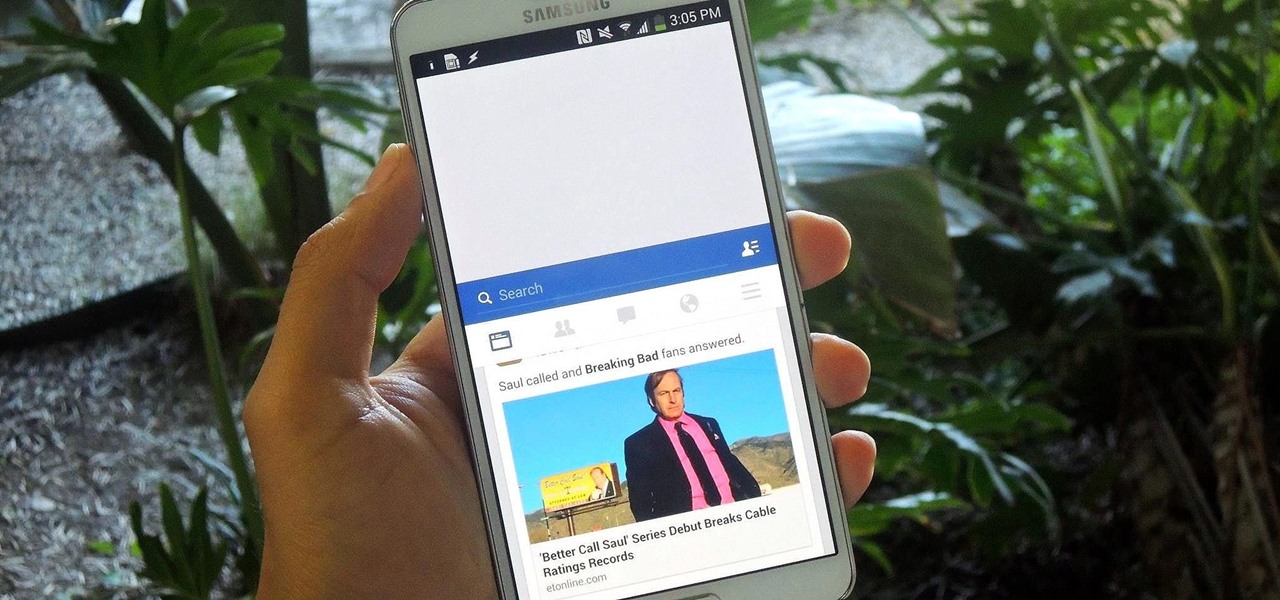
How To: Get iOS 8's Reachability Feature on Android for Easier One-Handed Use
When Apple released their plus-sized iPhone 6 and 6 Plus models, it only made sense that they would include a one-handed feature to accommodate the larger displays. That particular feature is called Reachability, and with just a quick double-tap of the Home button, the screen shifts to the bottom half of the device for easier use with one hand.
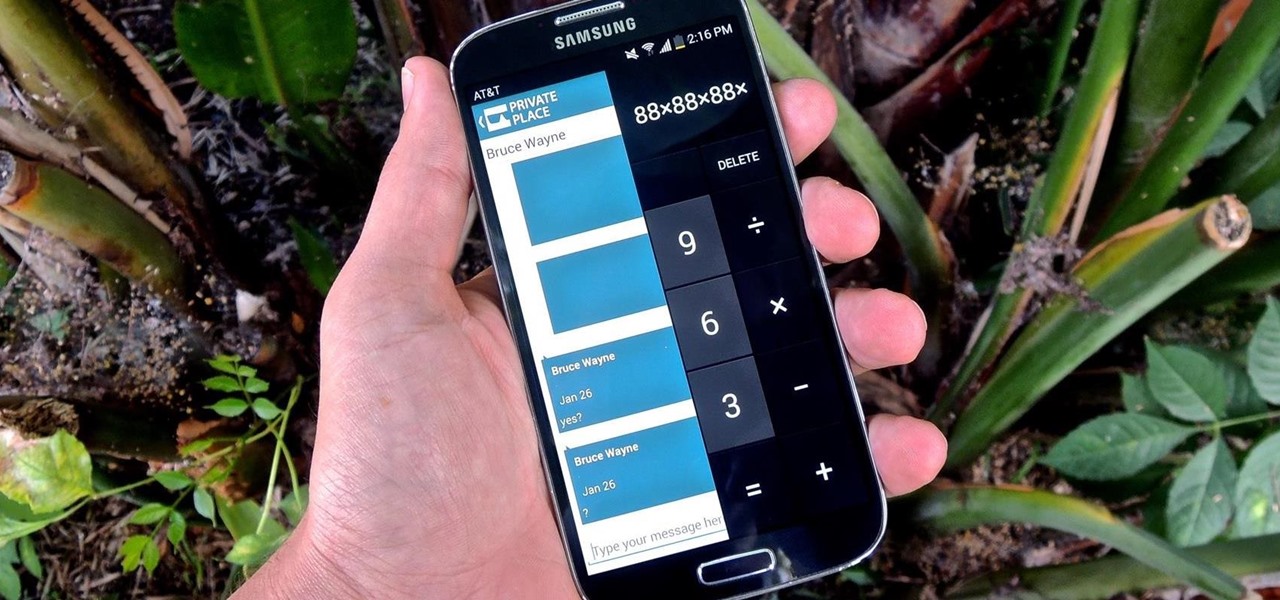
How To: Secretly Call & Message Contacts Using an Innocent-Looking Android Calculator
Whether you're a secret spy or just a regular person with a few secrets, you may want to keep certain information on your smartphone private, and it's totally possible on Android to do so.

How To: Auto-Lower Music Volume Gradually on Android to Drift Off to Sleep More Peacefully
You don't need a study to tell you how beneficial music is to helping you fall asleep. Most of you probably have your soothing playlist and SleepPhones queued up and ready to go before you get into bed and count those Zs.
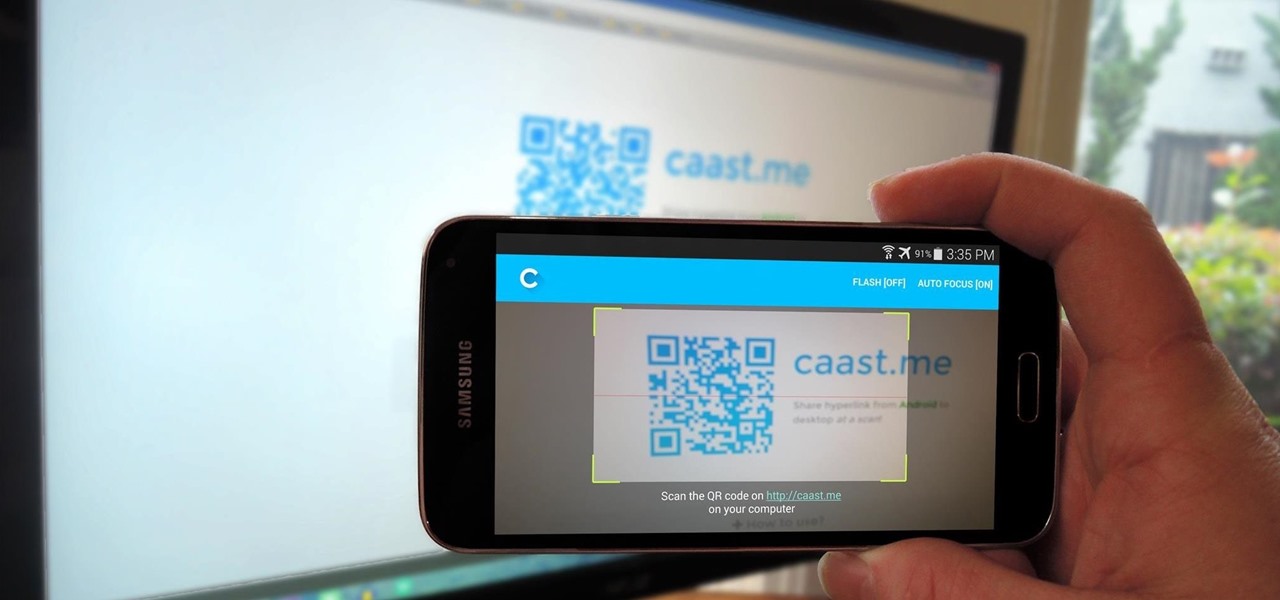
How To: Send Links from Your Android to Any Computer
In today's world, we're constantly switching back and forth between all of our internet-connected devices. A PC may be great while you're at your desk, but the living room couch is tablet territory, and nothing beats the portability of a pocket-sized smartphone while you're on the go.
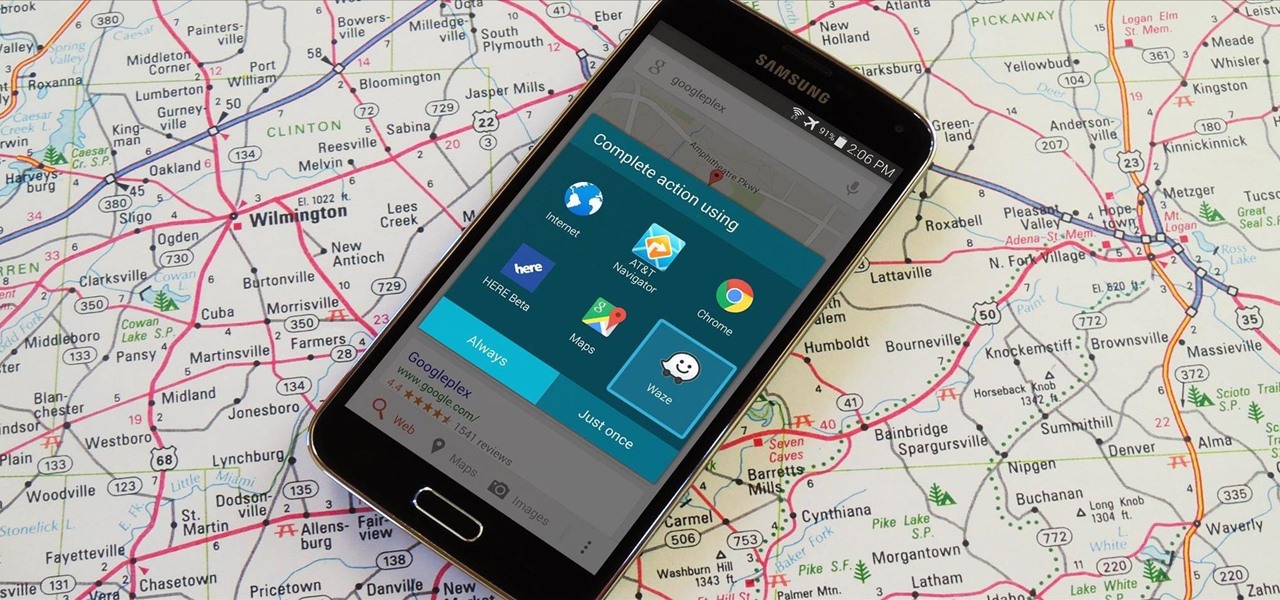
How To: Launch Any Navigation App Directly from Google Search on Android
When you search for a specific location or business with the Google app, a Knowledge Graph card is usually the top result. This card displays a handy mini-map and offers a quick link for directions to the location of your query, but it has one irksome flaw—these links can only be opened by the Google Maps app.
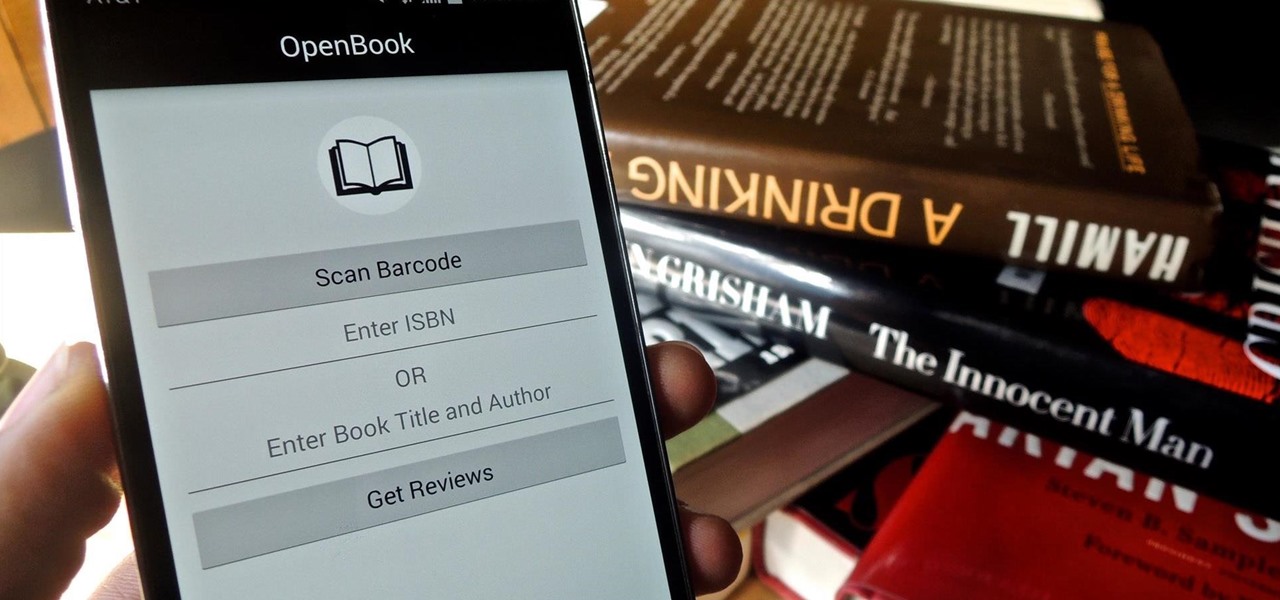
How To: Scan Book Barcodes in Stores for Quick Access to Reviews on Android
Purchasing an actual book from a brick-and-mortar store is becoming increasingly less common for people to do, but it hasn't completely gone out of style just yet. There's something about entering a bookstore and viewing all the potential great stories and epic tales just sitting on the shelves, waiting to be discovered.
How To: Get Lollipop-Style Status Bar Icons on Android Jelly Bean or KitKat
Android Lollipop promises tons of new features and functionality when it comes to a device near you, but as we wait, it's almost painful to see the screenshots and demo videos from Nexus devices and how downright pretty the new operating system looks.
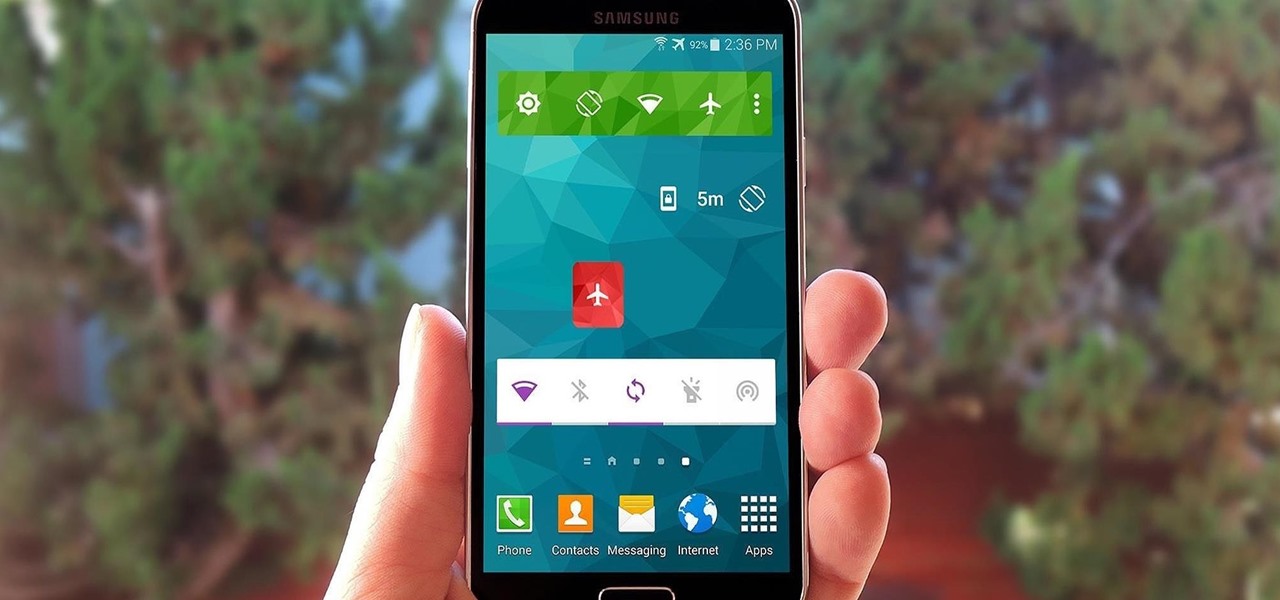
How To: Get Quick Access to Almost Any System Function on Your Android
Widget toggles, or "power toggles" as they're often called, have been around for quite a while. They serve their purpose nicely as an easy way to add switches to your home screen or notification area for functions that don't come with the stock software on your device.
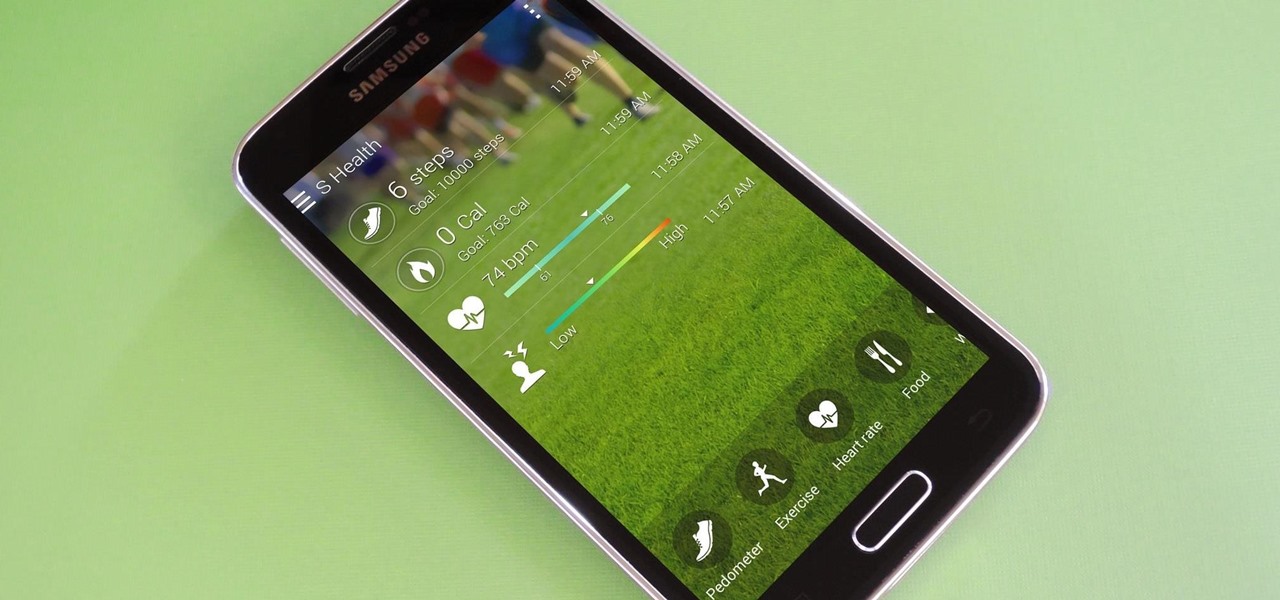
How To: Unlock "S Health" Features in Any Country on Samsung Galaxy Devices
S Health is one of the biggest selling points for newer Samsung Galaxy devices. It offers a centralized place to view and manage data collected by all of the various sensors like the heart rate monitor.
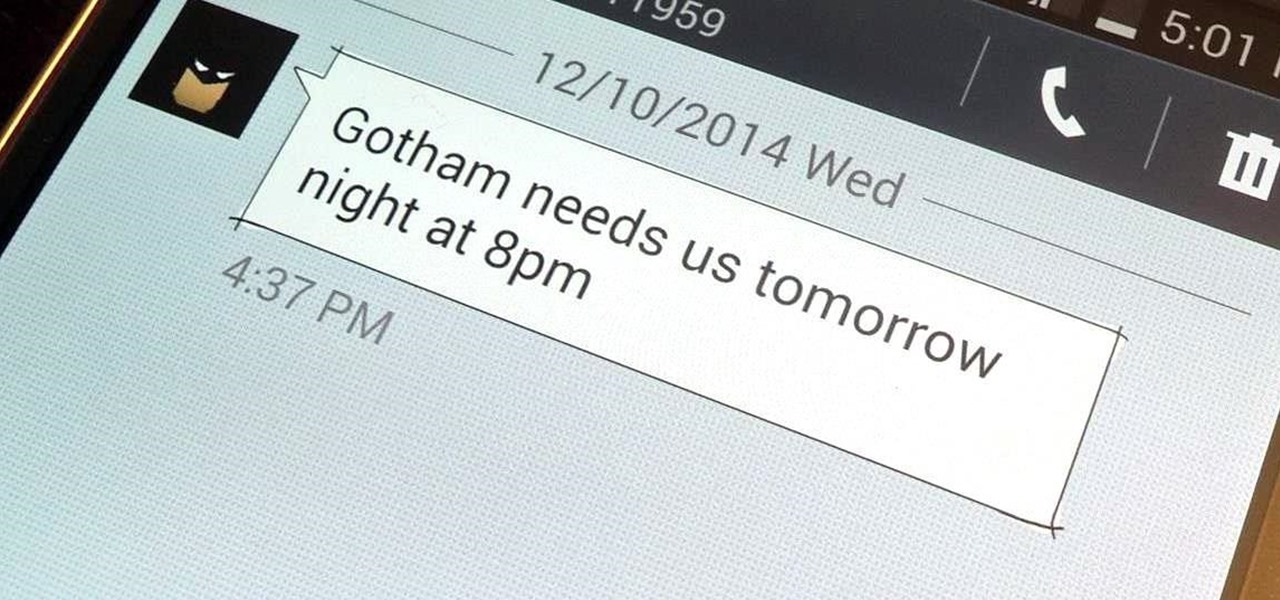
How To: Automatically Create Calendar Events from Incoming Text Messages on Android
A highly useful, yet unrecognized and under-appreciated feature in Apple's iOS 8 is the ability to seamlessly convert incoming texts regarding future dates into calendar events. Messages like "Let's chill tomorrow" can be tapped on and quickly added to the calendar. It's convenient and easy, but unfortunately, not available on most Android devices. However, it's pretty easy to get using Inviter (SMS to Calendar) from developer Sergey Beliy.

How To: Get Back the "Hide Applications" Option in Your Galaxy Note 3's App Drawer
After the Galaxy Note 3 firmware updated to NF4, Samsung decided to remove the option to hide apps in the app drawer, replacing it with an uninstall/disable feature instead. Before, with the hide feature, you could simply hide third-party apps that were barely used or that you didn't want others to see. Now, you can only completely get rid of them.
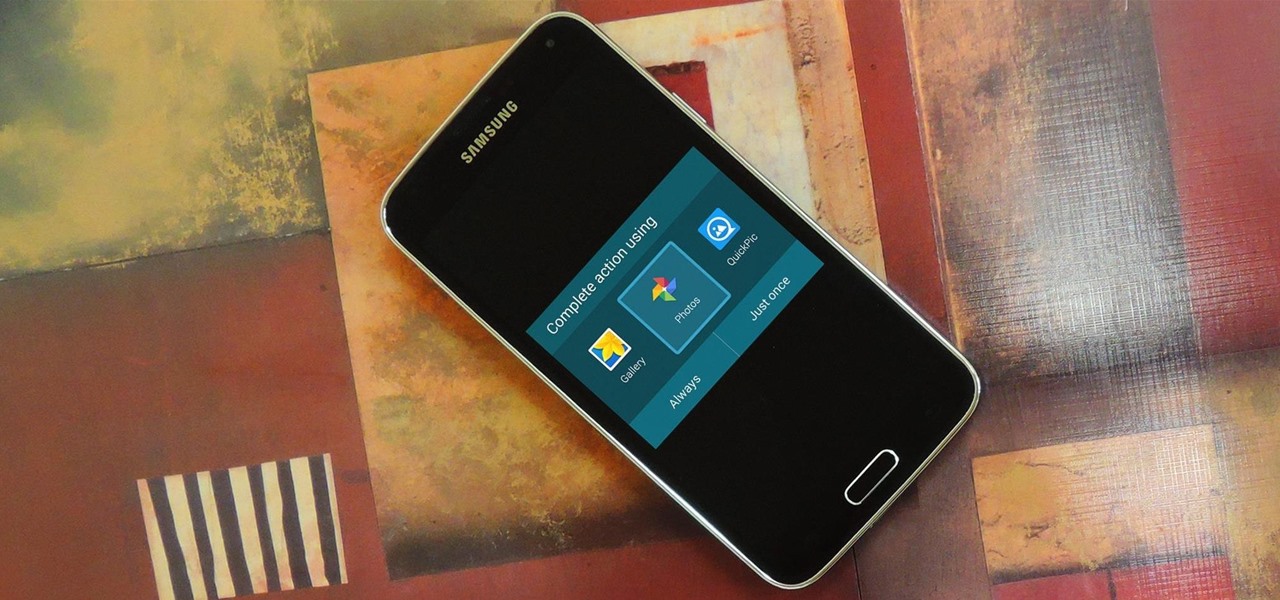
How To: Use Any Gallery App as the Camera Roll on Your Samsung Galaxy Device
Android's biggest selling point over alternatives like iOS or Windows Phone is the level of customization that it offers. If you don't like something about the UI, you can change it, whether it's as small as an icon set or as big as the entire home screen.

How To: Speed Up the Stock TouchWiz Launcher on Your Galaxy Note 3
Does your Samsung Galaxy Note 3 feel slower than it used to? Background processes, cached files, malicious applications, and buggy updates can all lead to a sluggish smartphone. It's just what happens over time.
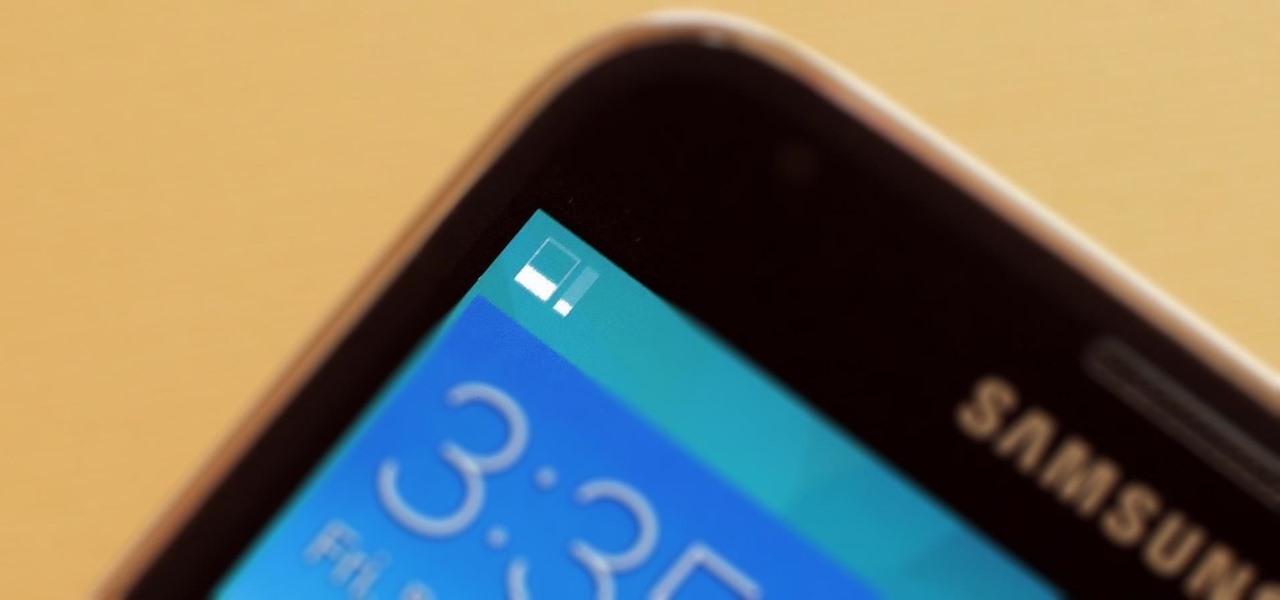
How To: Track Data Usage in Real Time with This Status Bar Meter for Android
When you're on a limited data plan, bumping up against your monthly cap is a major concern. Overage fees are incredibly high these days, and being throttled down to 2G coverage almost renders a smartphone completely useless.
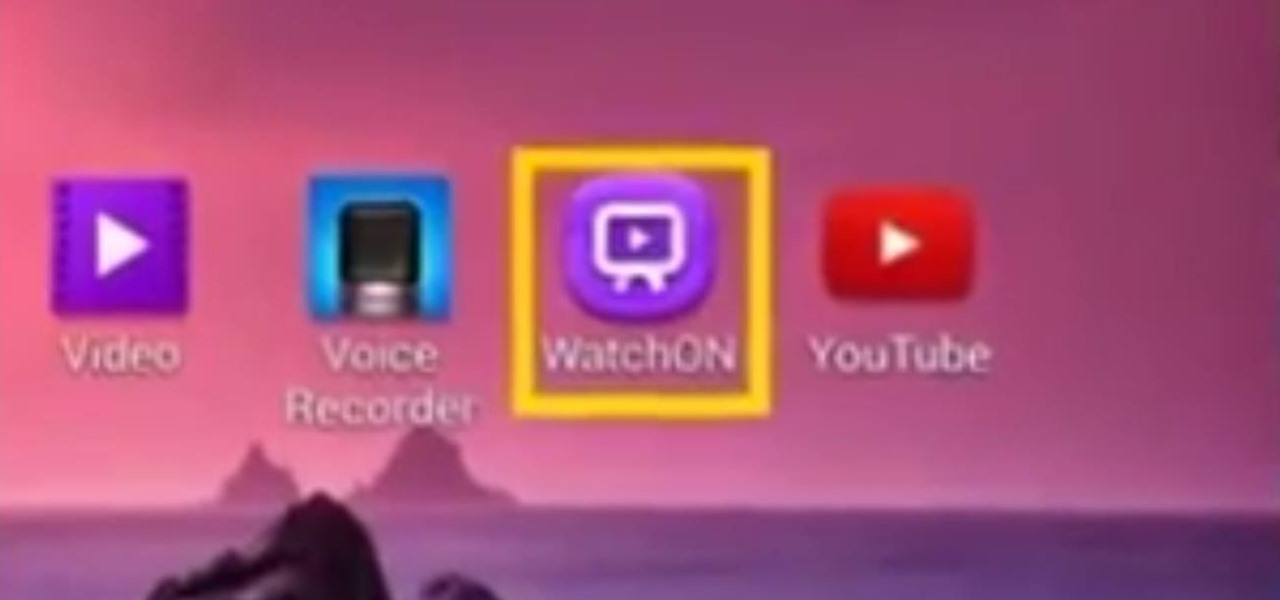
How To: Use a Samsung Galaxy Device as a TV Remote Control
This video will show you how to use a Samsung Galaxy device as a TV remote control by using an application called WatchOn. First download WatchOn from the playstore then Samsung WatchOn will use the IR blasters of your Galaxy phone to convert it into a remote control. WatchOn gives you full control over your TV and movie-viewing experience. So please watch the tutorial video.

How To: Install the Leaked Lollipop Firmware on Your Galaxy Note 3 (Update: Now for AT&T)
Android 5.0 "Lollipop" has only existed for a few months, but a leaked version of Samsung's take on the firmware has already been spotted in the wild. This update came straight from Samsung, and brings with it a plethora of new features, including greatly improved performance and a revamped TouchWiz UI.