Toast notifications are a type of pop-up alert built into Android, letting us know when an app has performed a certain action. Whether it's Gmail saving a draft or Firefox opening a new tab, toasts are meant to be informational while not being totally intrusive.
However, there are times when toast pop-ups are somewhat vague, i.e. error messages. There are occasions where a background app displays a toast in the foreground, which can lead to some confusion if we don't know where that alert is originating from.
Luckily, there are a couple of useful Xposed modules that we can use to pinpoint exactly where toasts are coming from. We've previously shown you how to get KitKat-style toasts on your Jelly Bean Galaxy S4, now let's toss some more ingredients into the mix and add the app name or icon to your toast messages.
Step 1: Make Sure You're Ready
If you haven't already done so, either through previous softModder guides, or your own modding endeavors, you'll need to knock these prerequisites out of the way:
- Enable "Unknown Sources"
- Download and install Xposed Framework
Step 2: Choose How You Want Your Toast
From the Xposed Installer's main menu, tap on Download to get to the repository of modules.
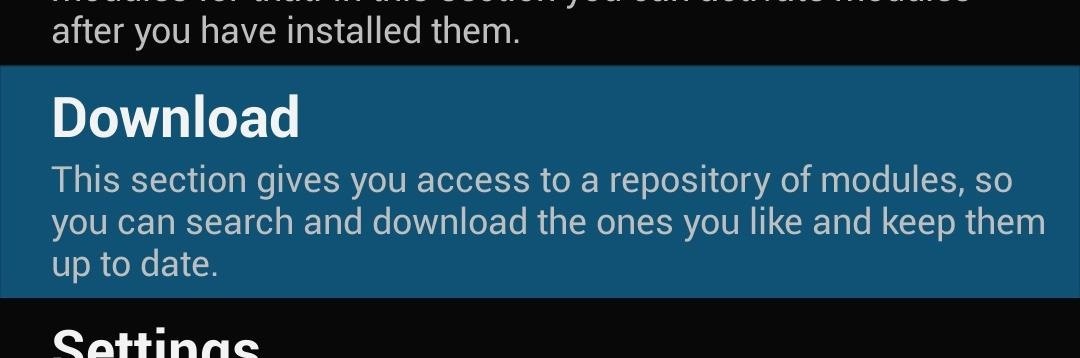
You can choose between two different modules to spiff up those toast messages, brought to you by some crafty developers, gabcas and MohammadAG.
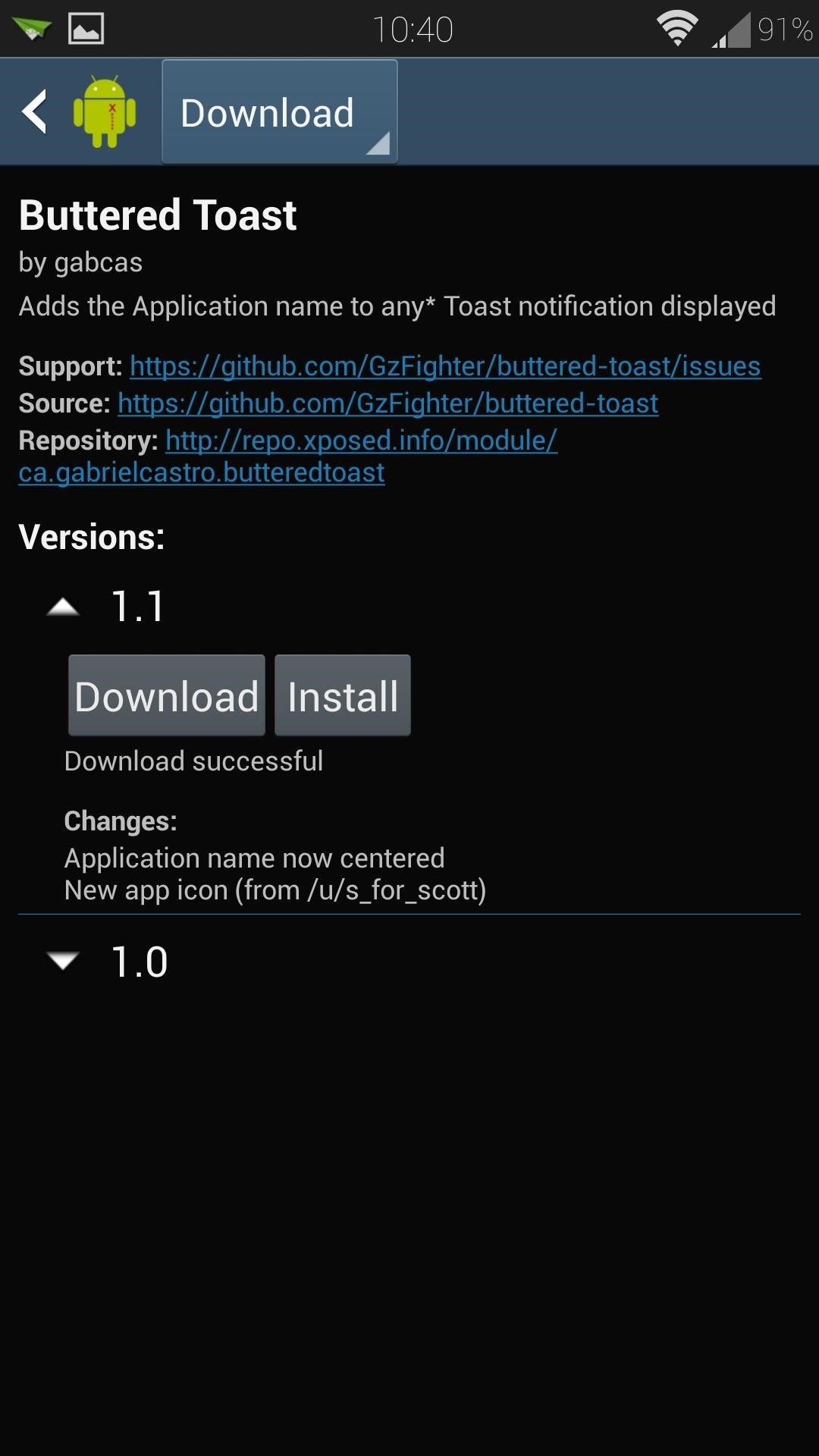
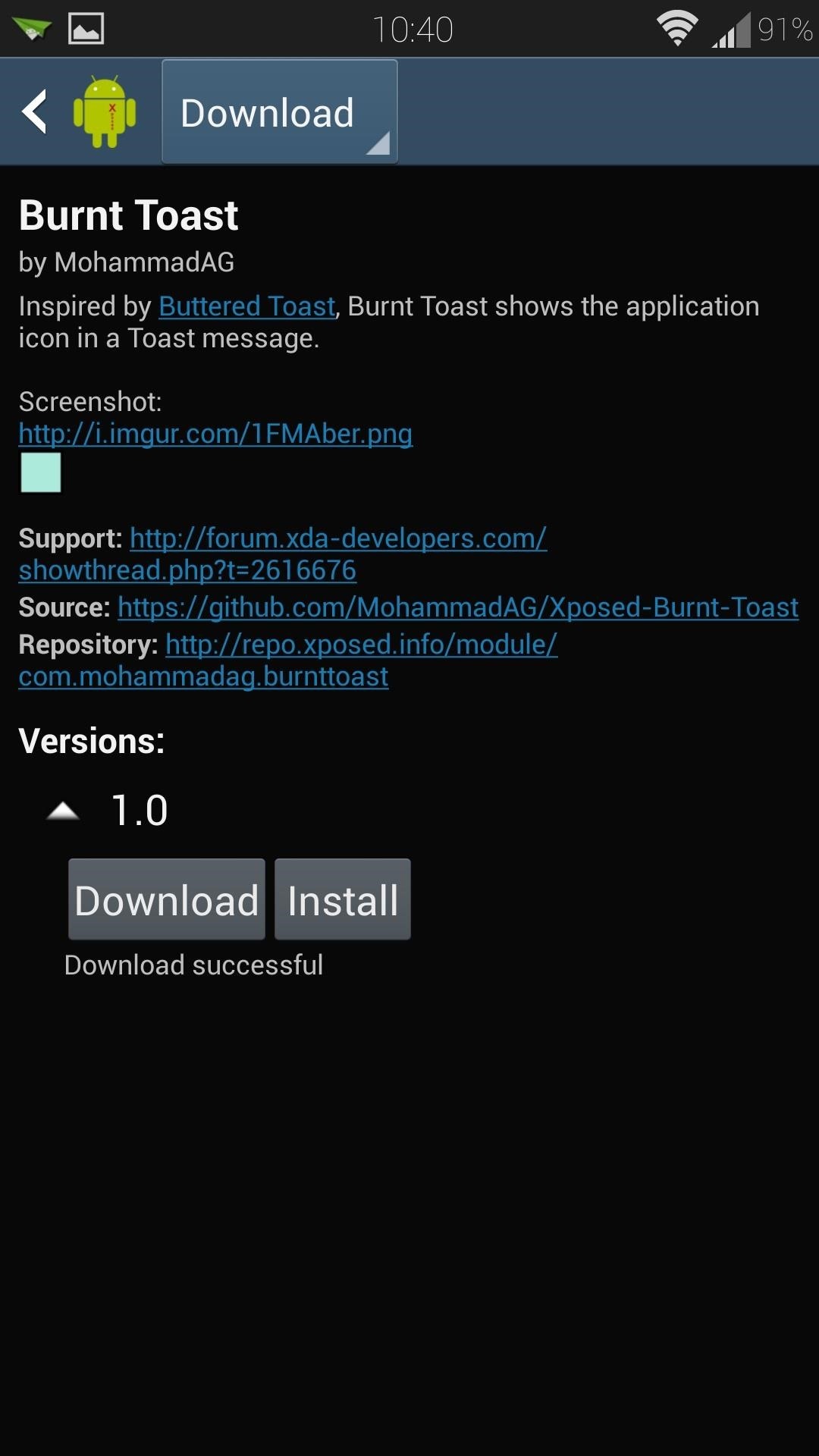
Buttered Toast, by gabcas, keeps it clean and simple by adding just the name of the app to the top of the toast.
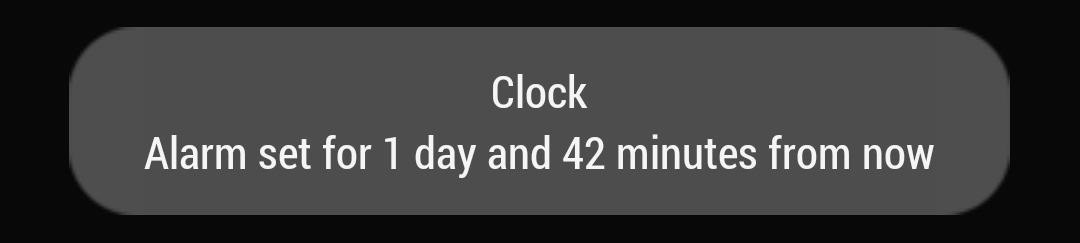
For the more graphically inclined, MohammadAG's Burnt Toast adds the app's icon on the left side of the toast.
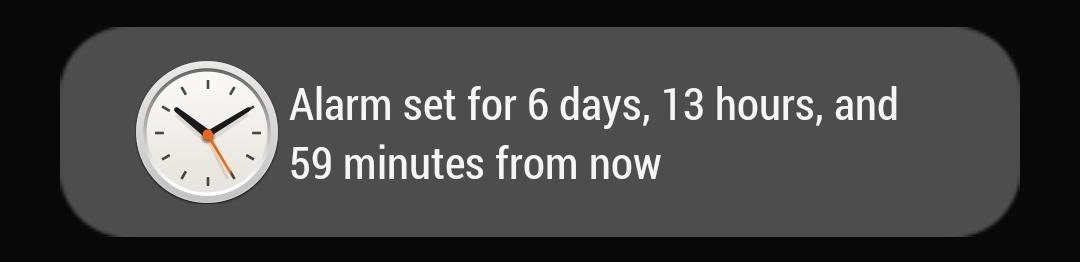
Once you've made your decision, tap the Download button. You can download and use both, though you may find the alert somewhat cluttered and awkward.
Step 3: Install the Toast Module of Your Choice
The installer will pop up automatically once the download completes. All you have to do is tap the Install button in the lower-right corner, then Done when it finishes.
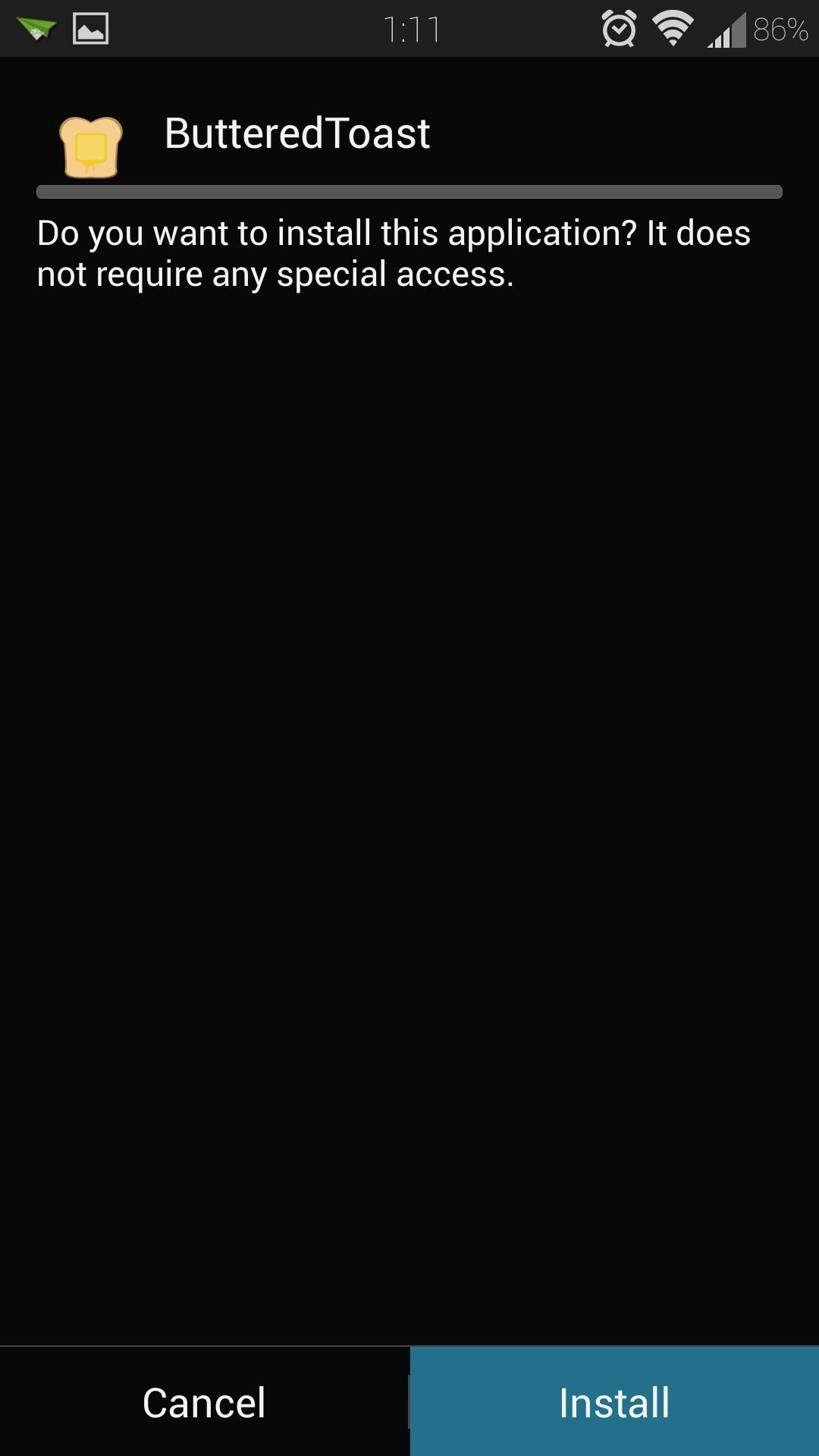
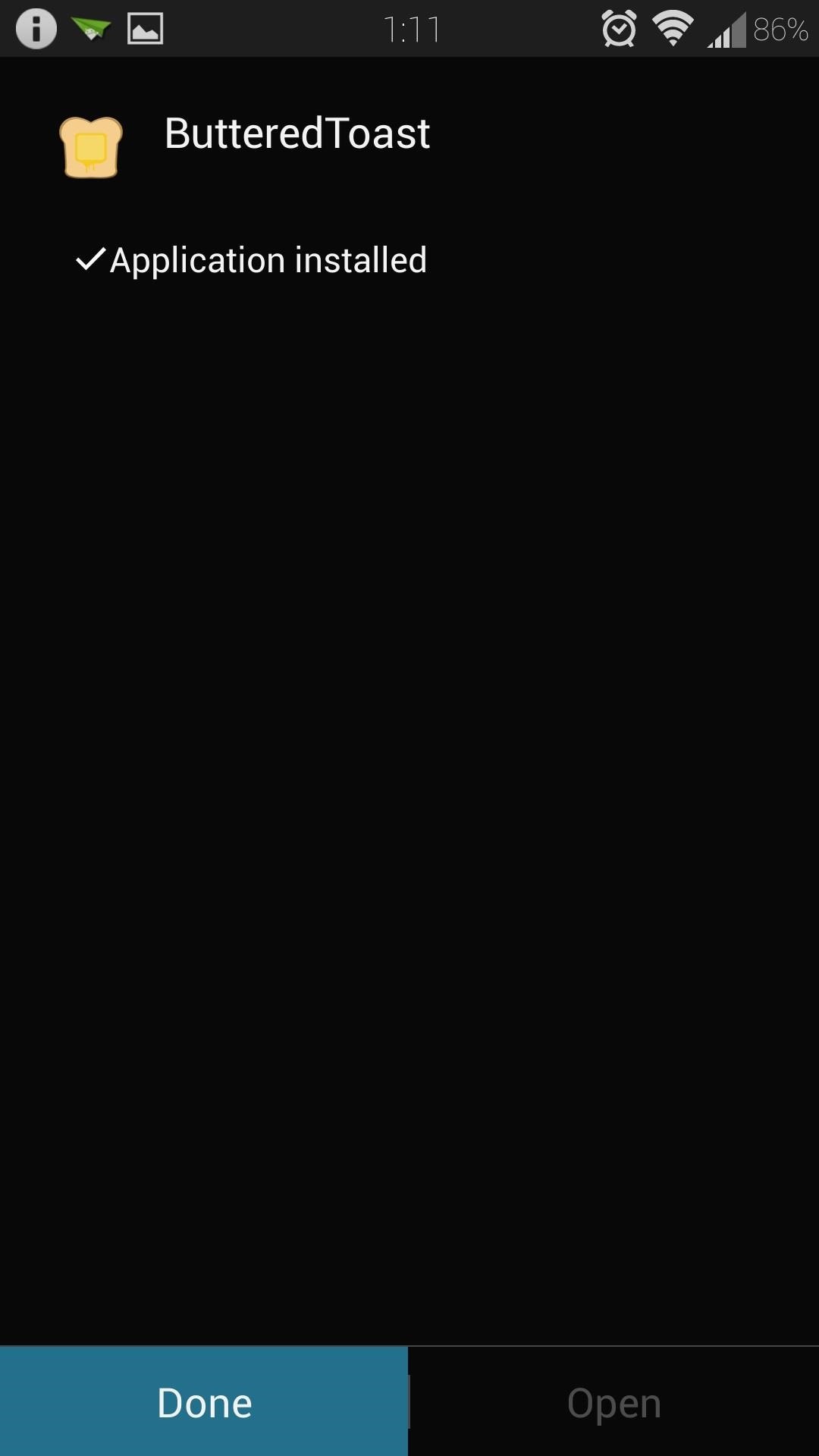
Step 4: Activate Your Toasty Module
After installation, you'll get a notification from Xposed, prompting you to activate the module. Tap on it to head into Xposed's Modules page (also accessible from the Xposed Installer's main menu).

Locate whichever module you chose, either Burnt Toast or ButteredToast, and check the box next to it.
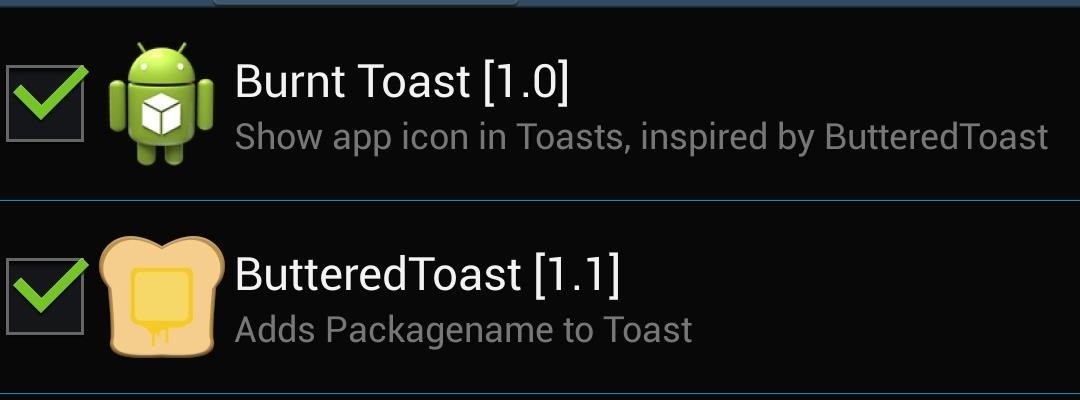
Reboot or soft reboot your GS4 for the module to go into effect.
Step 5: Enjoy Your Delicious, New-Look Toasts!
When your phone boots up, keep an eye near the bottom of your phone. Usually one of the first toast notifications you get after booting is when you connect to your Wi-Fi network (if you're in range of one).
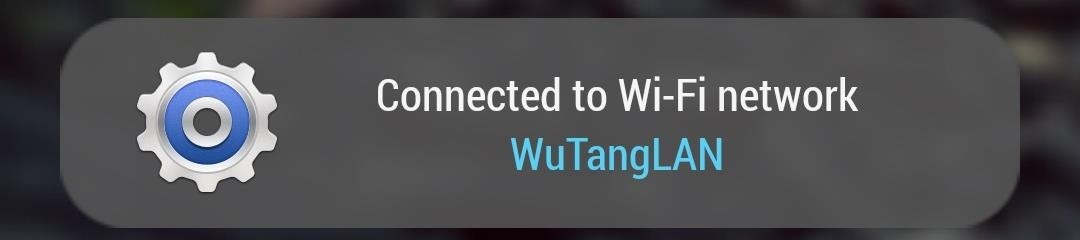
If not, you can try another action like setting an alarm in the stock Clock app, or just wait for one to pop up on its own.
So how do you prefer your toast? Buttered or burnt? Let us know in the comments.
Just updated your iPhone? You'll find new emoji, enhanced security, podcast transcripts, Apple Cash virtual numbers, and other useful features. There are even new additions hidden within Safari. Find out what's new and changed on your iPhone with the iOS 17.4 update.


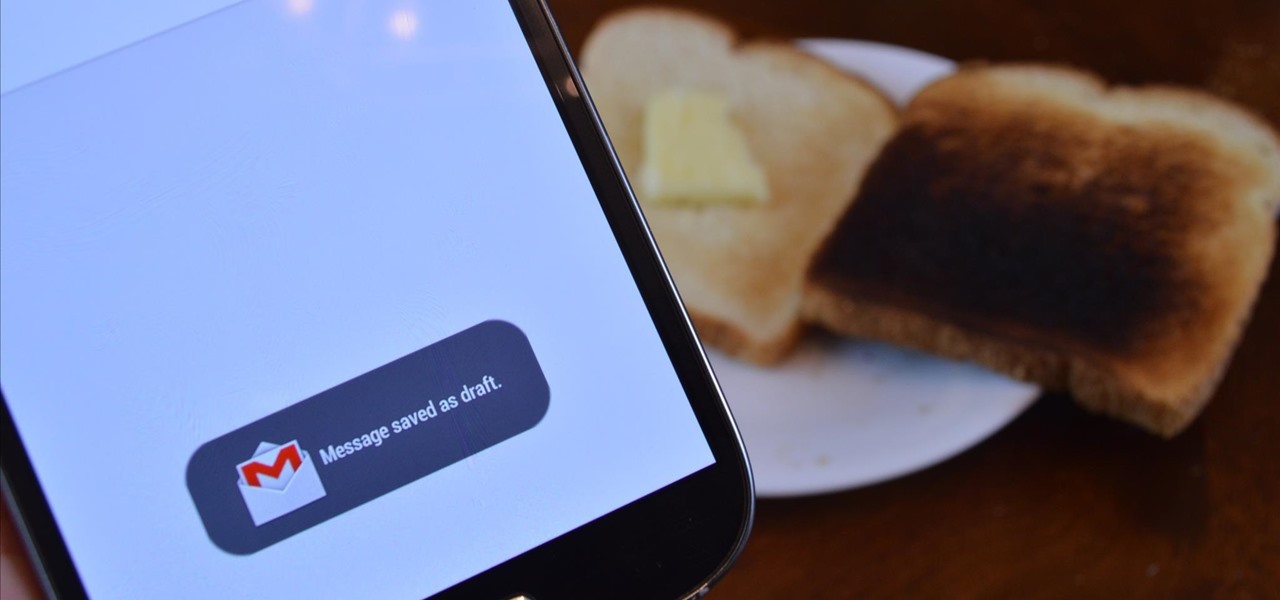



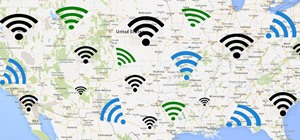











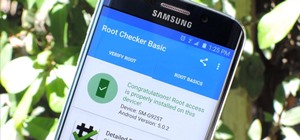

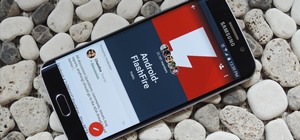

2 Comments
Hey Mike Baladad please tell me how to add toast message in any android games or apps. which software using.please tell me.......
It's all up to the app's developers to add toast messages, they generally implement them to let you know when an action is being performed
http://developer.android.com/guide/topics/ui/notifiers/toasts.html
Share Your Thoughts