If you've seen ParaNorman or Fantastic Mr. Fox, then you have some kind of idea of what stop-motion animation is. Basically, these artists make objects, or small figures, appear to be moving on their own by manipulating and repositioning them in the smallest increments, then capturing each frame after doing so. When all the frames are compiled together, the final product is something spectacular like The Nightmare Before Christmas, which took roughly 109,440 frames in all.
If you love these types of films and wish to make your own, there's a simple way to make stop-motion and time-lapse clips with your Samsung Galaxy S4. The app is called PicPac - StopMotion+TimeLapse, by developer Genliang Guan, and it's available for free on Google Play.
Creating Stop-Motion Videos
Open up PicPac and select New Project. Now, there are two methods to creating stop-motion videos, but I'll go over my preferred method first.
Method #1: Using Local Photos
To use the Local photos method, you will have to first take the pictures yourself using your stock camera app. It's important to refrain from moving when taking photos, so have a friend help or set up your phone in a way that it won't move (e.g. tripod).

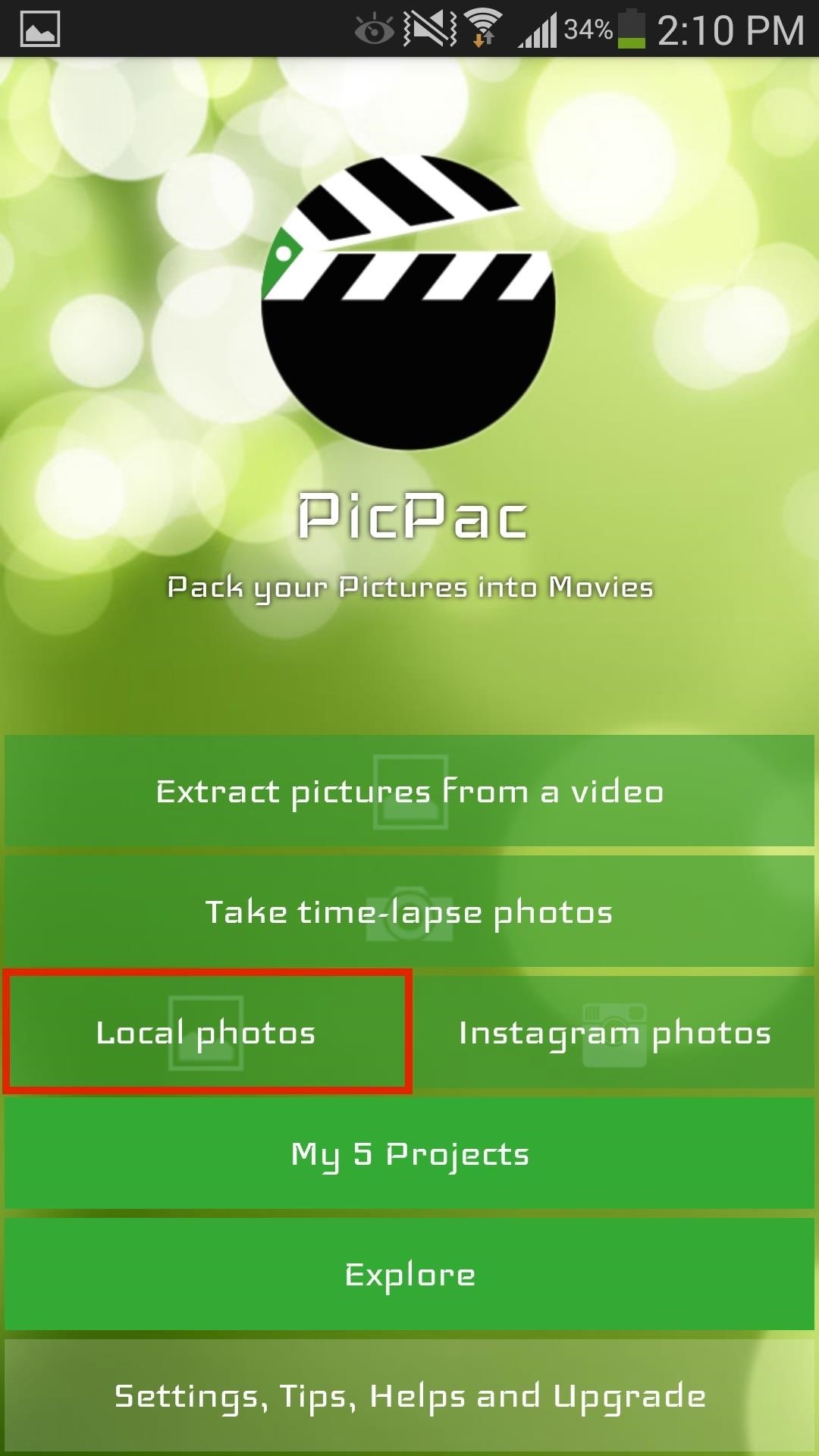
After taking all the pictures, open PicPac and select Local Photos. Next, you'll import all the photos and select the ones you want to use. You can select Fast Pick to quickly select all photos, every second or third photo, or to clear all.
At the top of the app you also have the speed editor where you can adjust the time of each frame and see how long your entire clip will be. After making adjustments, preview your clip, then continue with the arrow icon to finalize.

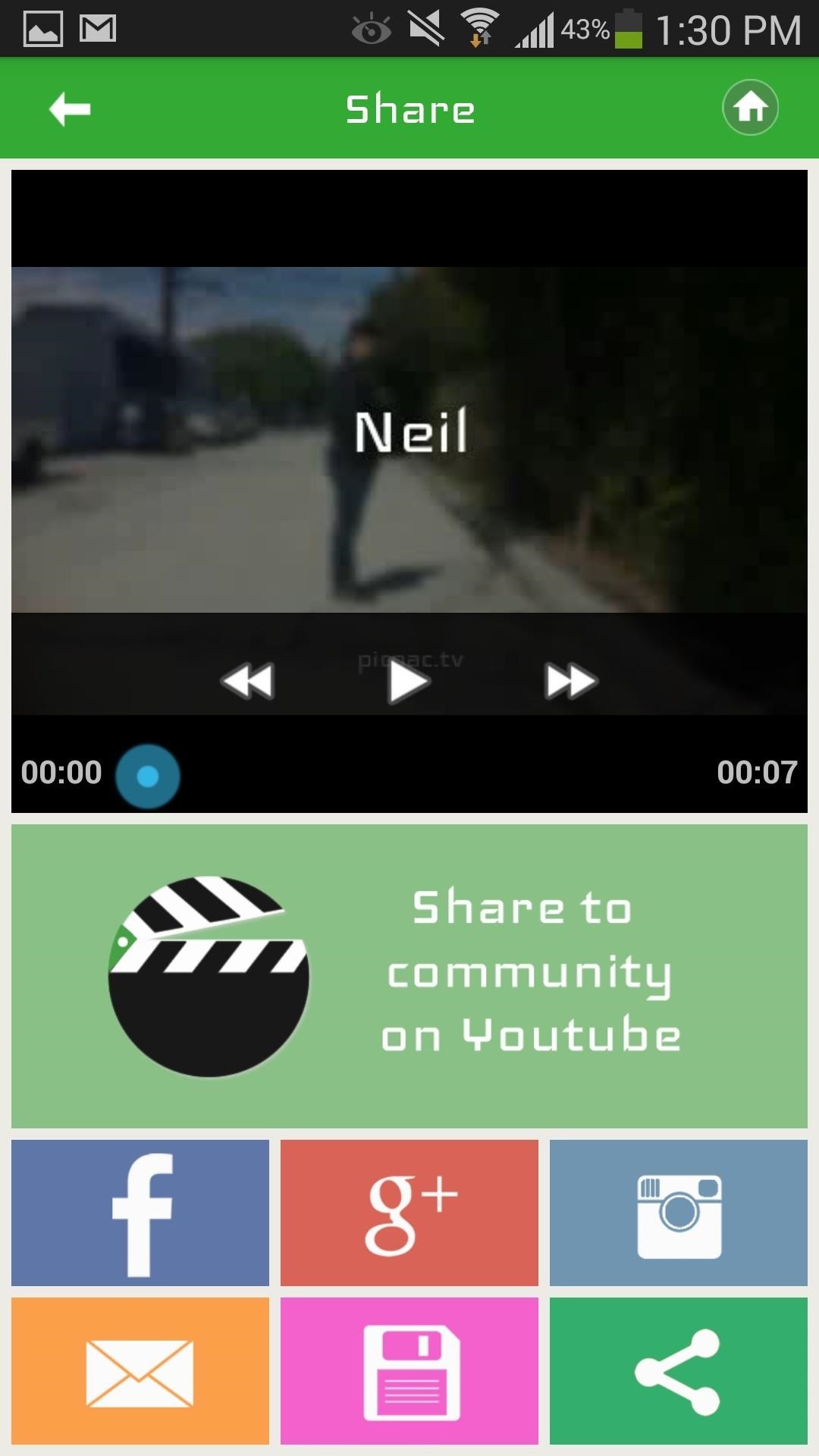
You can add music, share, and save the clip to your device. Check out my quick example video I did in less than five minutes.
Method #2: Extracting Pictures from a Video
This method is a little bit more labor intensive, but if you can take a good enough video and easily choose the correct frames afterward, then definitely try this method.
Import your video, which PicPac will reduce into individual frames, then select the best ones to create a clip with.
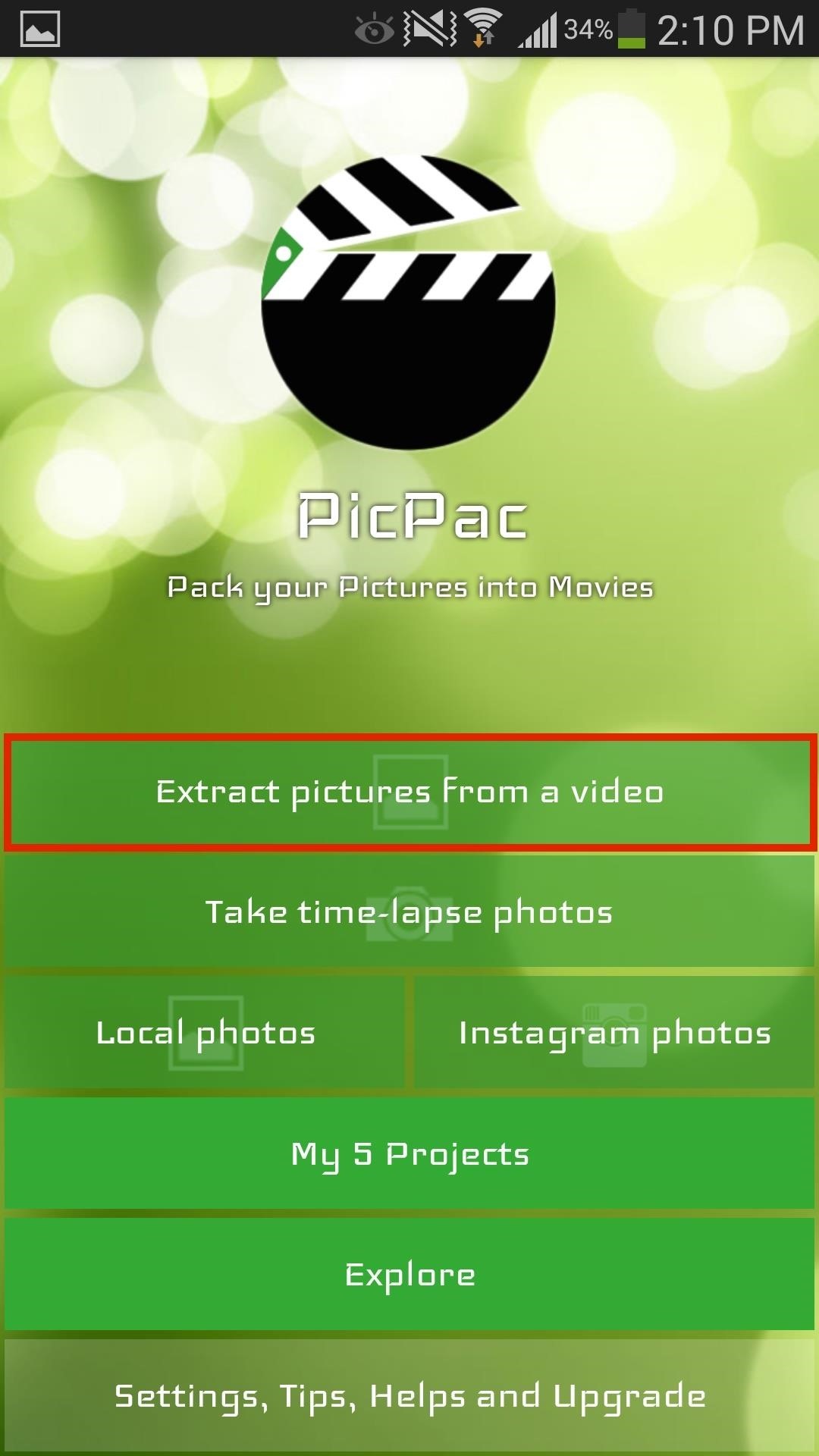
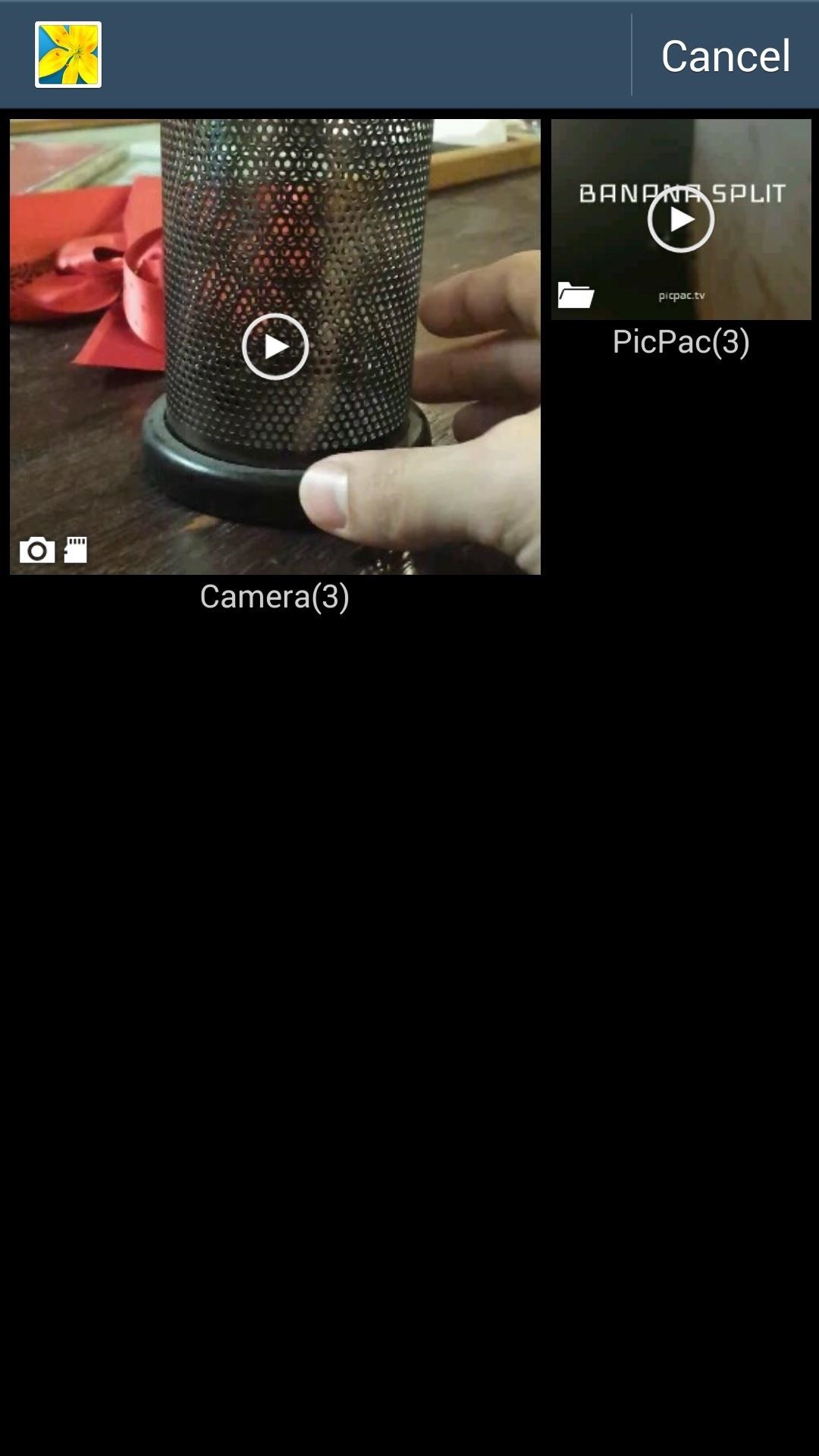
Again, it's a little harder to perfect, but try it out. The benefit is that you don't have to be consistently pressing the shutter on your device.
Taking Time-Lapse Photos
Not only can you make cool stop-motion clips, but you can also create time-lapse videos. Leave your device stationary (in landscape mode) and dictate how frequently PicPac will snag a pic (2, 5, 10, 30, 60 seconds, or 2 and 5 minutes).
Taking these time lapses can really drain your battery, so try leaving your phone plugged in while you capture the progression of a sunset or sunrise, or what have you.
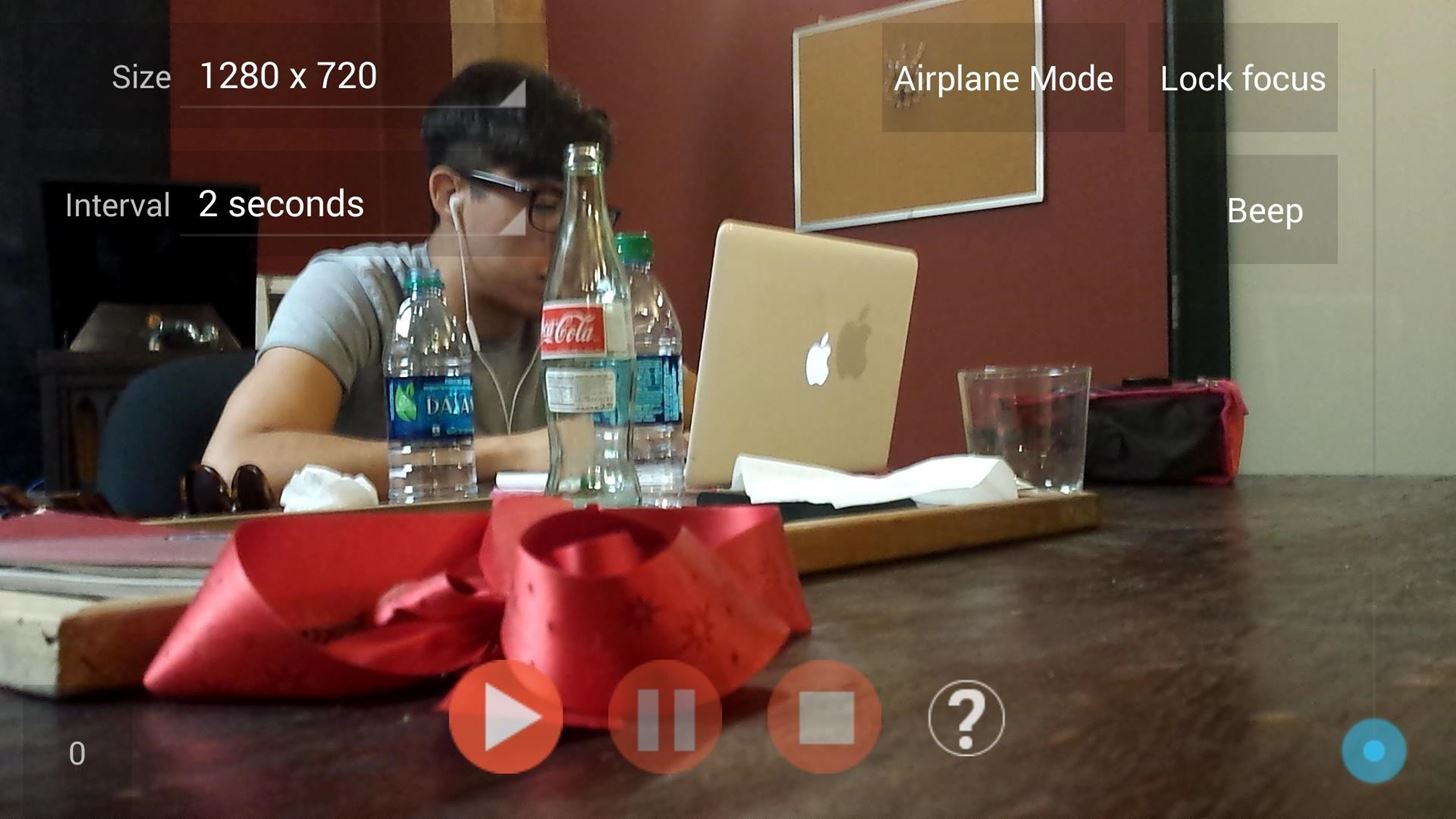
To prevent your potentially majestic time-lapse video from being disrupted by a message or call, enable Airplane Mode, which is available directly through the camera UI. You can also lock focus and enable a Beep noise whenever an image is grabbed.
Quick Tip: If you're quick enough, use the time-lapse feature to help you with your stop motion. Schedule it to take a picture every few seconds, which is enough time to adjust an object before grabbing the frame.
Getting Ready for Prime Time
Genliang has told us that the latest version also includes 360p recording and the reordering of pictures, all through the free app. Also in the works is a feature to combine, or collage, two pictures into one. Check out the demo here:
Through an in-app purchase of $1.99 (made through the Settings), you'll be able to generate 1080p videos, as well as duplicate and merge videos. It's also a great way to show appreciation to the dev and contribute to his continued development.
So check out PicPac, and if you end up with some cools videos, throw them up on YouTube and post 'em below in the comment section.
Just updated your iPhone? You'll find new emoji, enhanced security, podcast transcripts, Apple Cash virtual numbers, and other useful features. There are even new additions hidden within Safari. Find out what's new and changed on your iPhone with the iOS 17.4 update.





















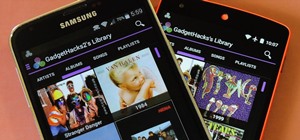
1 Comment
Thank you for featuring this. I am the PicPac developer ^^
Quick notice: the new version has enable 360p and reordering picturers for the free version.
Another new feature under developement is "collaging two pictures", which is demoed here: https://www.youtube.com/watch?v=LgnaESNcjZw
This feature will be available in a few days.
Share Your Thoughts