Probably the most favorite custom ROM among softModders is CyanogenMod, a theme-friendly take on stock Android that not only makes it easier to customize your device, but also increases performance using a variety of system tweaks and enhancements.
If you're bogged down by TouchWiz's slow response time and size, CyanogenMod is a great alternative, and is a step above stock Android. While this firmware is free, you do have to root your device and flash the CyanogenMod ROM onto your device.
If you don't want to root your Samsung Galaxy S4 (or other Android 4.2+ device), but want to cash in on some of the great features that CyanogenMod has to offer, one thing you can get without rooting is the cLock home and lock screen widget from CyanogenMod 10.1. It's built based on the the clock in Android 4.2, but with calendar and weather integration.
If this feature is something that you're interested in, I'm going to show you how to get it on your non-rooted Samsung Galaxy S4 or other Android 4.2+ device.
Step 1: Enable Unknown Sources
This app isn't available on Google Play, so you'll need to have Unknown Sources checked on your device. Enable it by going to Menu -> Settings -> Security and checking it.
Step 2: Download cLock
The ported feature, from Android dev DvTonder, is fully functionality and works exactly the way the current version does in CyanogenMod. All you have to do is download the cLock APK (new versions can be found in DvTonder's original thread on XDA).
NOTE: If you already have CyanogenMod 10.1 installed on your device, DO NOT INSTALL this—you already have it. Also, again, this will only work on Android version 4.2 or higher.
Step 3: Install cLock
Once the file has finished downloading, simply click on it in your Notification tray or find it in your Downloads app. Choose either Package installer or Verify and install, then follow the on-screen instructions to finish the installation.
Step 4: Set Up cLock
Once cLock is installed, open it up to mess with the settings. You'll see three different sections—Clock and alarm, Weather panel, and Calendar events.
If you tap on Clock and alarm, you can toggle between a digital and analog clock, bold the minutes, hours, date and alarm, and change the font color.
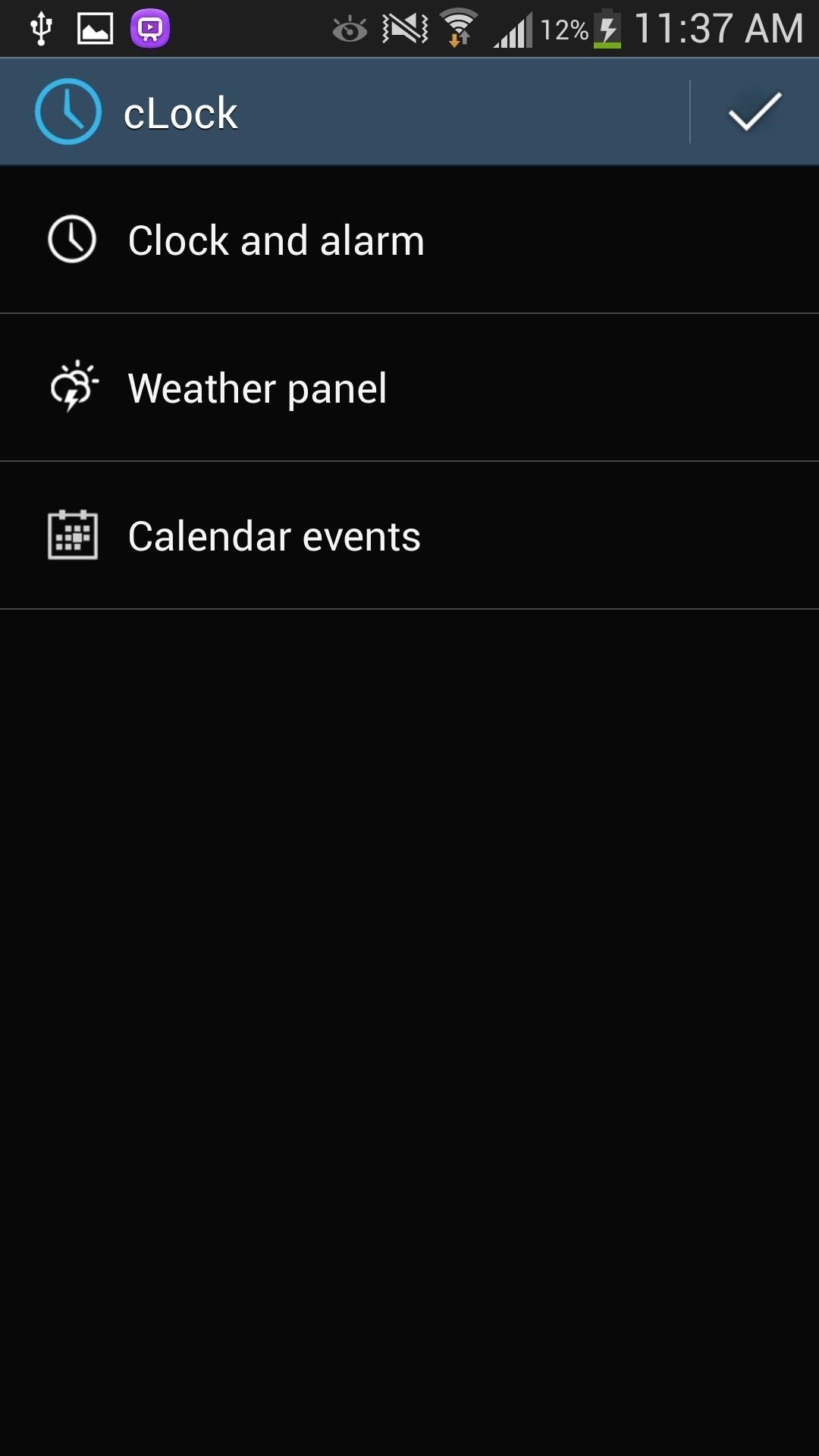
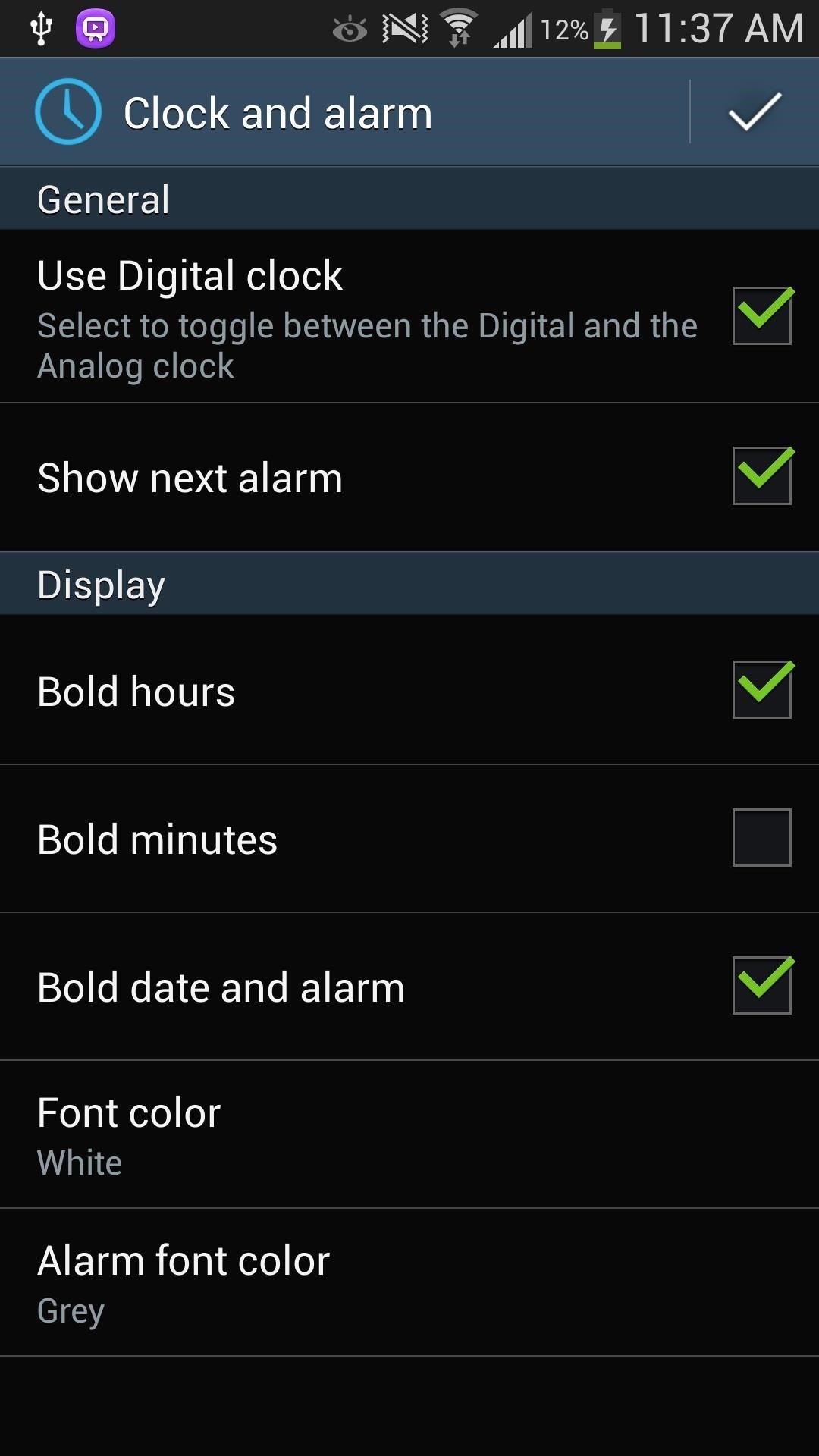
Similarly, you can change some of the features of the Weather panel and Calender events, such as changing the weather update interval, toggling the colors and icons, and which calendar events to display.
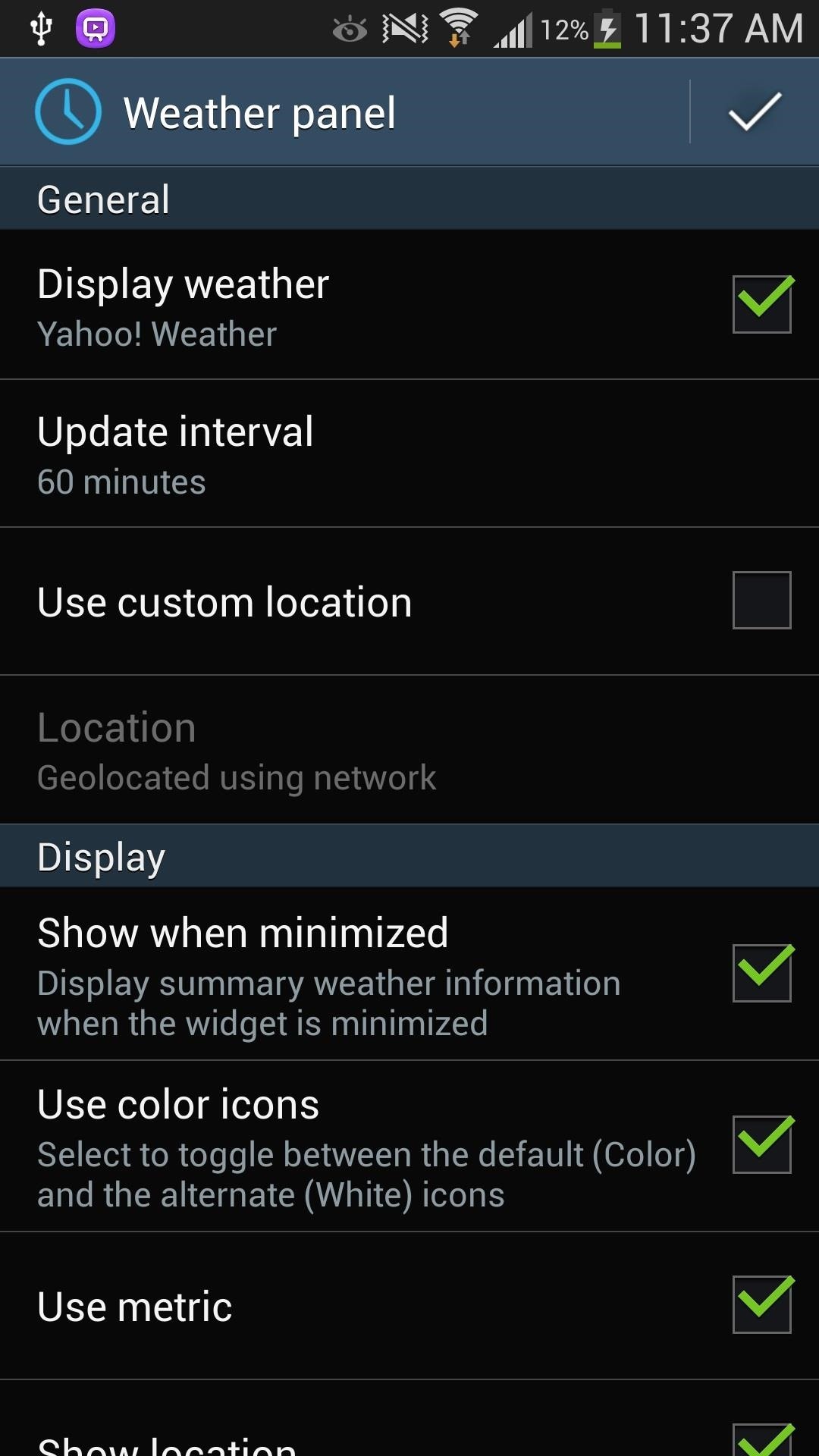
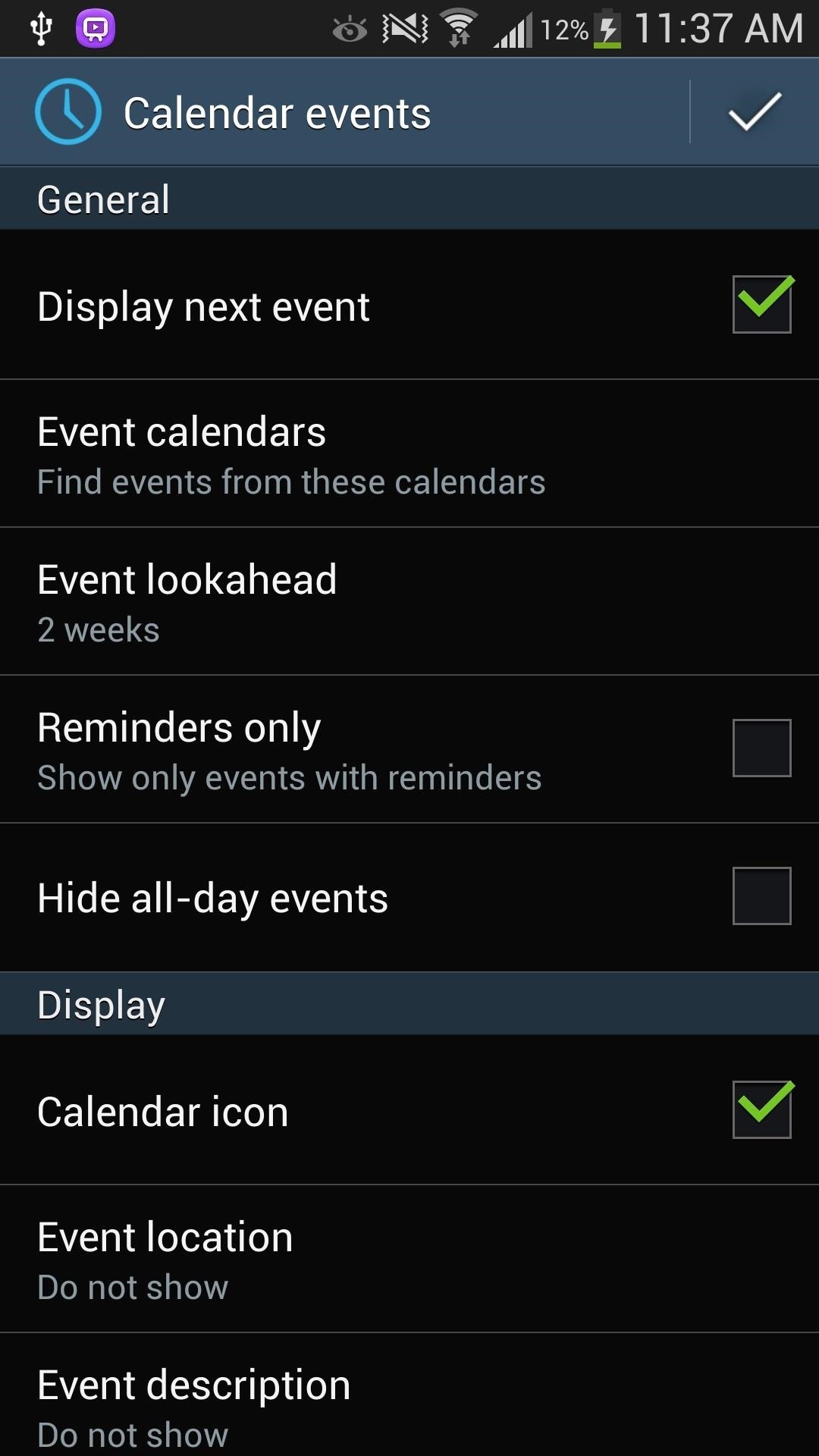
Step 5: Apply the cLock Widget to Your Home/Lock Screen
Once you're done, tap on the check mark on the top right and head over to your lock screen and hold down on any widgets you have. From there, you can add the cLock widget. You can also add the widget on your home screen, but I much prefer it on the lock screen.
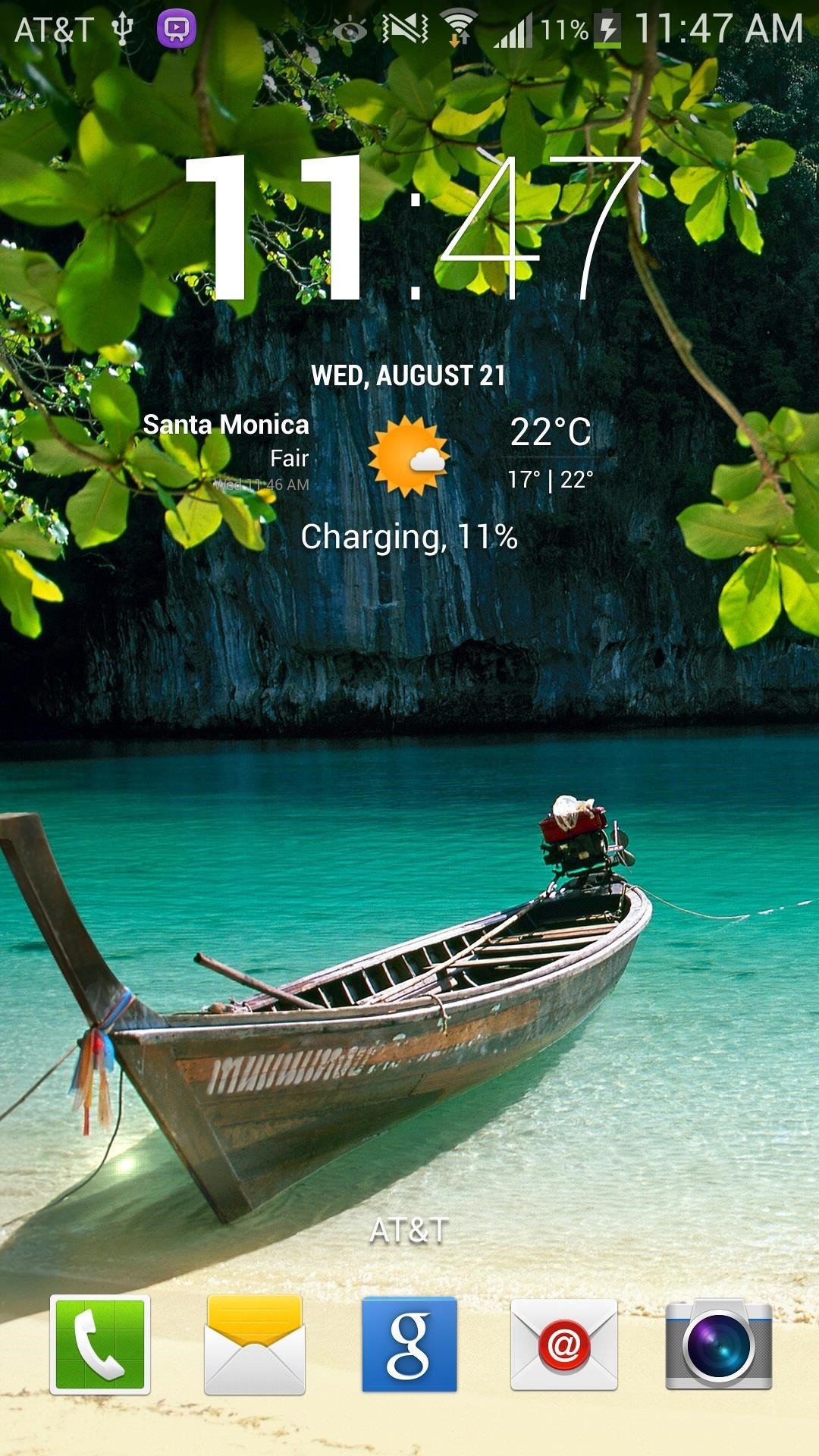
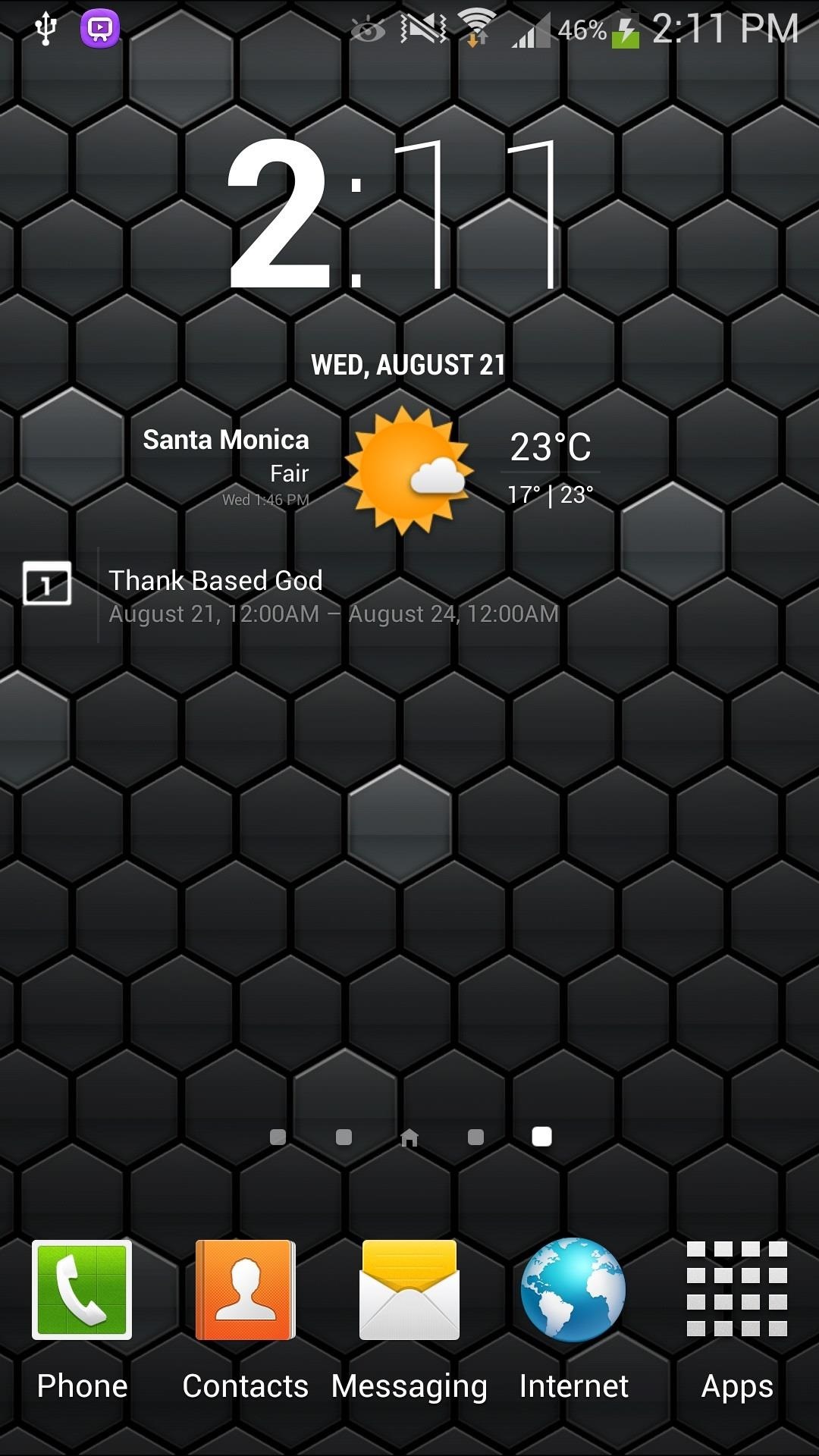
And that's it. Now, you've got a little piece of CyanogenMod on your TouchWiz-based Samsung Galaxy S4—all without rooting.
Just updated your iPhone? You'll find new emoji, enhanced security, podcast transcripts, Apple Cash virtual numbers, and other useful features. There are even new additions hidden within Safari. Find out what's new and changed on your iPhone with the iOS 17.4 update.







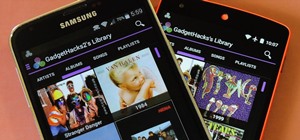










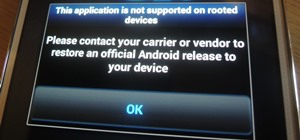



4 Comments
What is the name of that Live Wallpaper you're using, it looks awesome
https://play.google.com/store/apps/details?id=com.duelup.livewallpapercells
Tada!
that's one awesome live wallpaper
Who the hell needs to do that! Just install this:
Chronus from the Play store here https://play.google.com/store/apps/details?id=com.dvtonder.chronus&hl=en_GB
Share Your Thoughts