KitKats? Toast? Sorry if that headline made you hungry, but no I'm not talking about Nestlé's chocolatey wafer treat, nor the crunchy slices of bread you have with your eggs in the morning.
If you haven't caught on by now, Android names each major release after some sort of confectionery, the latest of which is version 4.4 KitKat. As for the toast, you'll probably be surprised to learn that it's a type of notification built into Android.
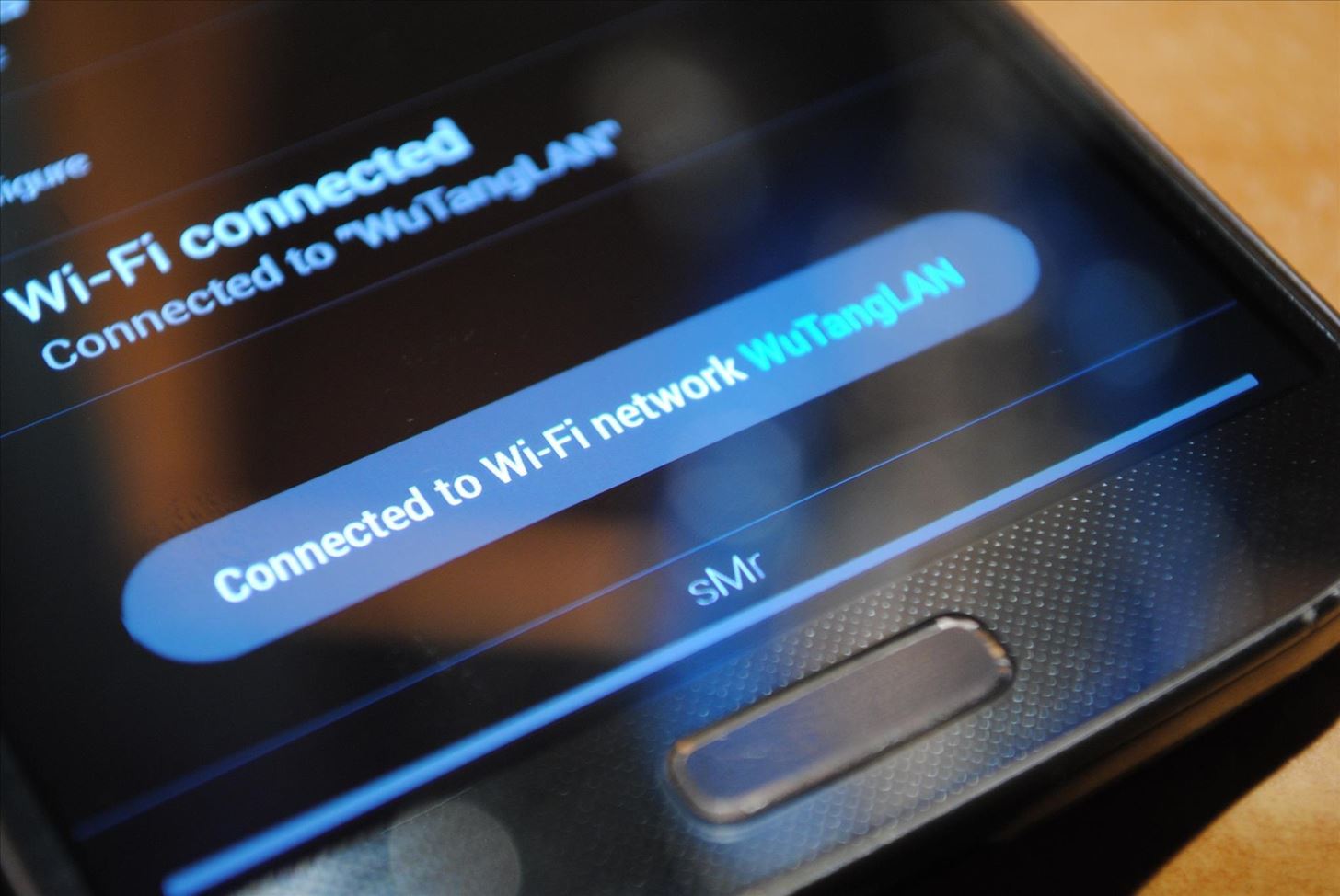
What Exactly Is A "Toast" Notification?
You're probably used to the type of notifications that you get at the top of your screen; in your status bar and notification shade, once you pull it down. Android has a secondary type of notification called a toast. They generally pop up towards the bottom of your screen, letting you know when an app has performed some sort of action (example below).

Why are they called "toast" notifications? Good question. While there's no concrete source (at least that I could find), it's widely believed that they're named "toasts" because they pop up like pieces of bread from a toaster. Another potential explanation is that they're like the toast that you would give with a drink at a wedding or other special occasion; just a short and sweet message.
The toast messages on your Samsung Galaxy S4 running stock TouchWiz have a dark blue, rectangular background with white text. With Android 4.4 KitKat, Google implemented a more neutral color scheme with lots of grey and white hues. The toasts in 4.4 KitKat have a rounded grey background, with a more condensed font.

If you want to change your toasts to give your GS4 a stock Android feel, follow along with this softModder tutorial.
Prerequisite: Xposed Framework
Make sure to have the latest version of the Xposed framework on your Galaxy S4. Don't have Xposed yet? Check out my full guide to installing it on a rooted GS4. Once you have it, you open your phone up to all kinds of mods and customizations.
Step 1: Back Up Your Data
Just in case, take the necessary precautions to back up your GS4's data. If you have a custom recovery like ClockworkMod or TWRP, use it to make a full nandroid backup. If not, you can use an app like Titanium Backup or Helium to back up your apps and system data.
Step 2: Enable the 'Unknown Sources' Setting
If you haven't already done this through previous softModder tutorials, it's quite simple. Head to your GS4's Settings -> More -> Security, and under Device administration, make sure Unknown sources is checked.
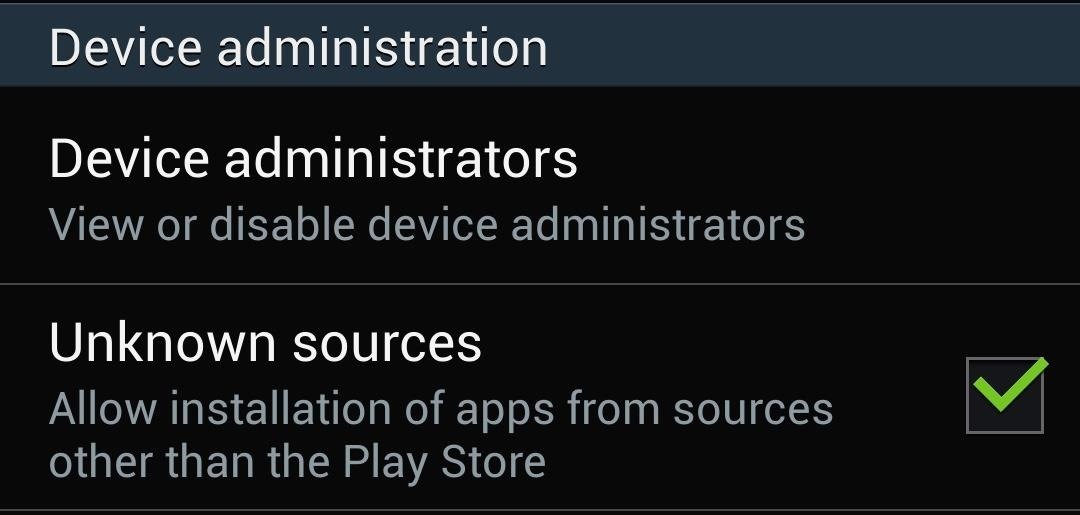
This setting lets us install apps from outside of the Google Play Store; we'll be installing one from the Xposed module repository.
Step 3: Download the 'KitKat Toast Backport' Module
From the Xposed Installer's main menu, select Download to get to the repository of modules. You can use the search bar or just scroll down (it's in alphabetical order) to find the module called KitKat Toast Backport. It was created by XDA developer MohammadAG, who's responsible for many other modules that we've covered in past softModder tutorials.
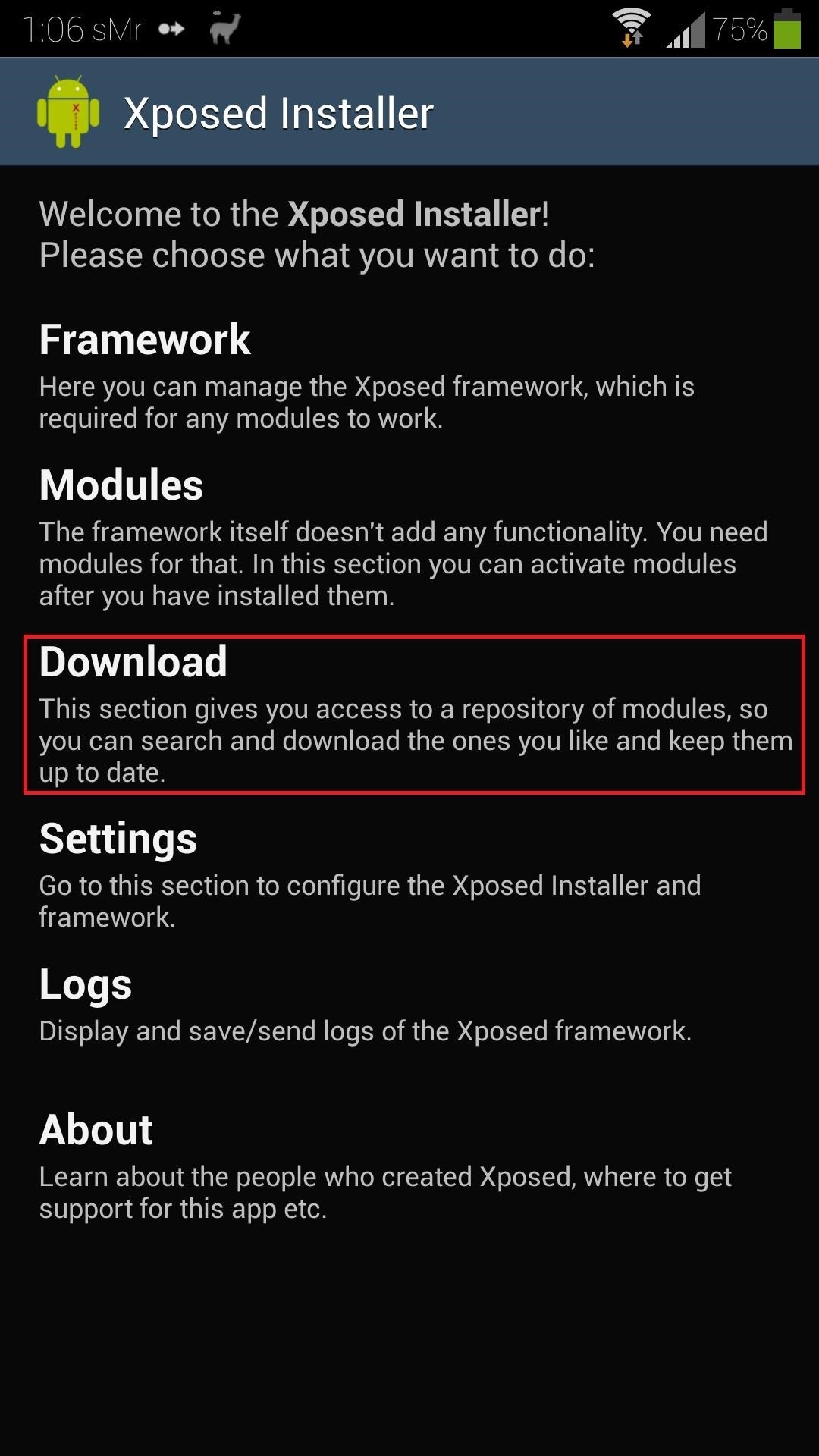

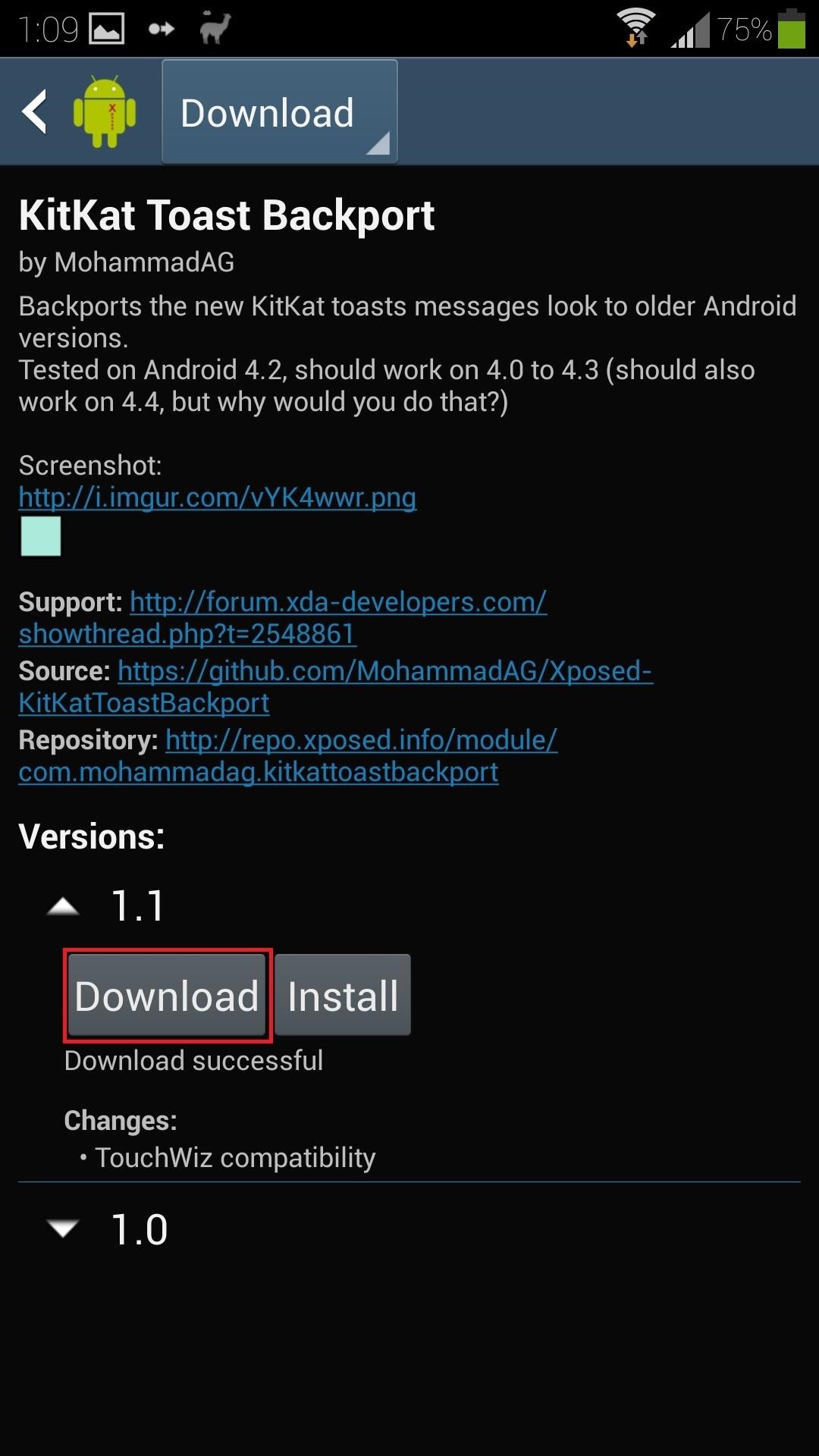
Hit the Download button and the installer should pop up (if not, just tap the adjacent Install button.
Step 4: Install the Module
Once you're in the installer, just tap the Install button at the bottom right corner, then Done once it finishes.

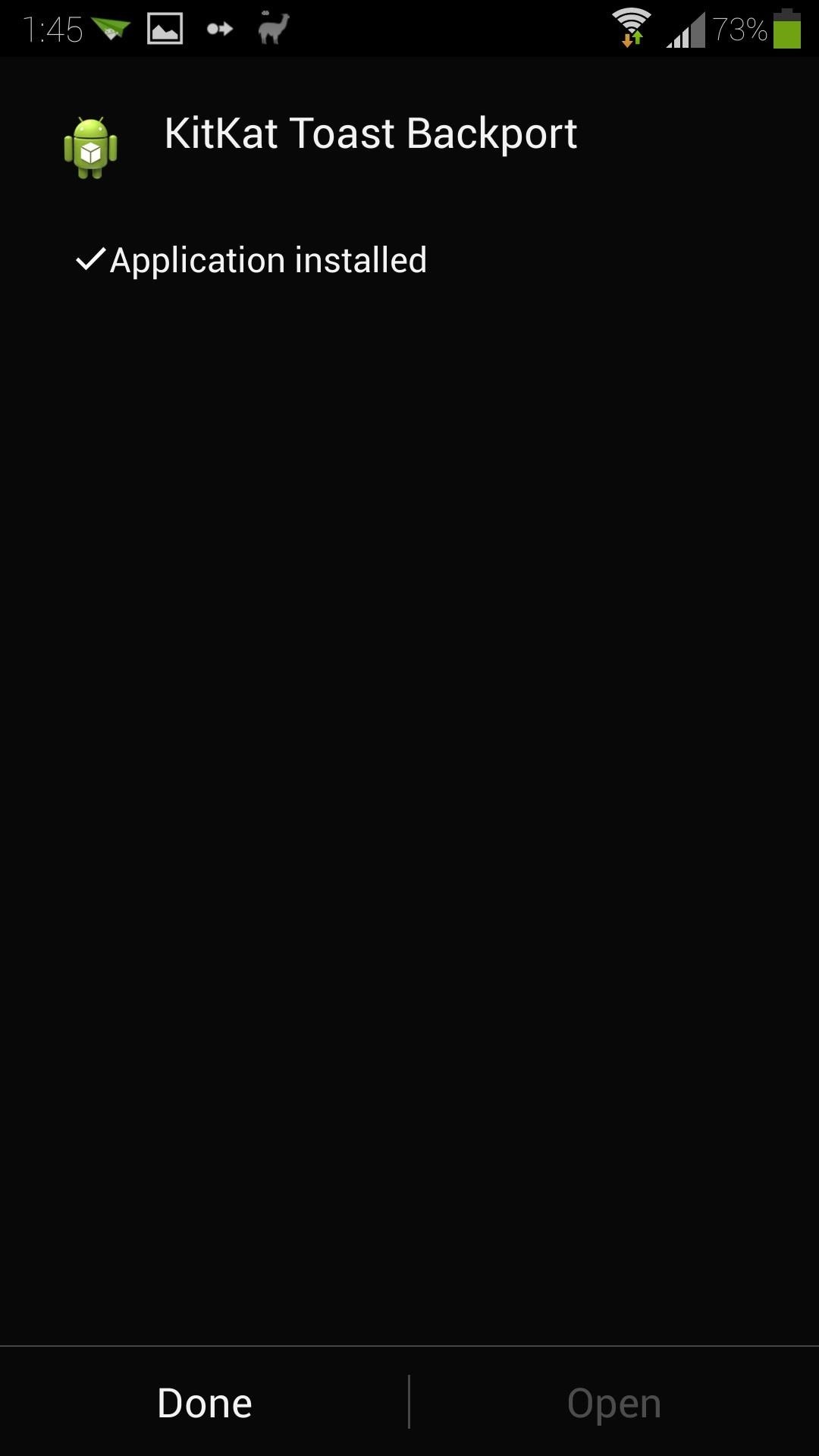
Step 5: Activate the Module
Once the installer finishes up, you'll get a notification from Xposed, reminding you that the module isn't activated yet.
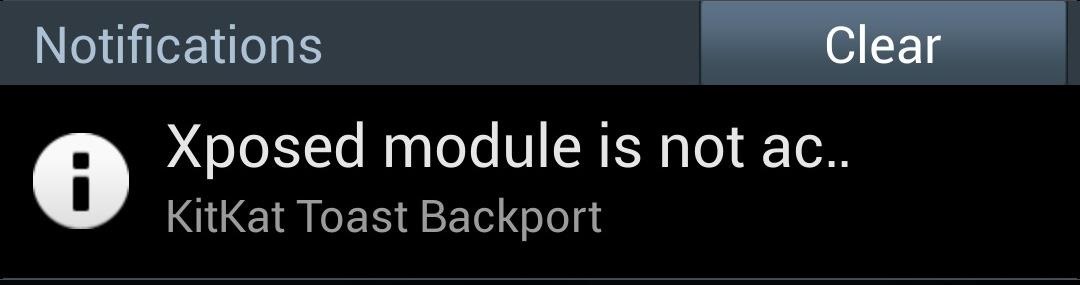
Tap on it to head to Xposed's Modules page. If you miss or accidentally clear the notification, it's still accessible from the Xposed Installer's main menu. Check the box next to KitKat Toast Backport.

You'll now have to reboot your GS4 for the module to take effect.
Step 6: Enjoy Your New KitKat Toast Notifications!
Once your phone boots up, keep an eye on the bottom of your screen. Usually the first toast notification you get is when you connect to your Wi-Fi network.
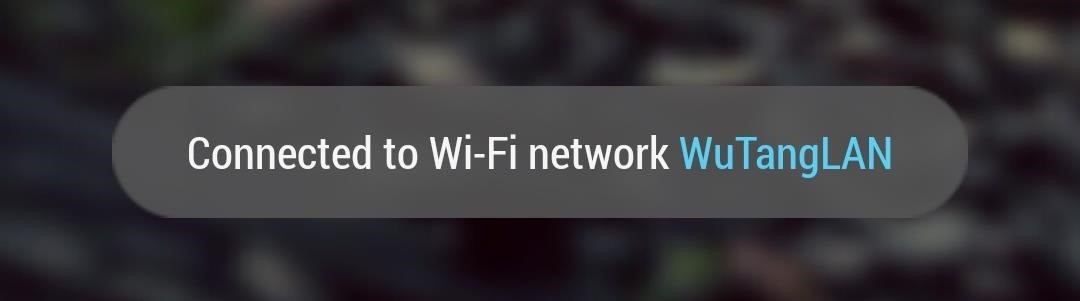
Otherwise, you can try some other action like copying text to the clipboard or setting an alarm from the stock clock app.
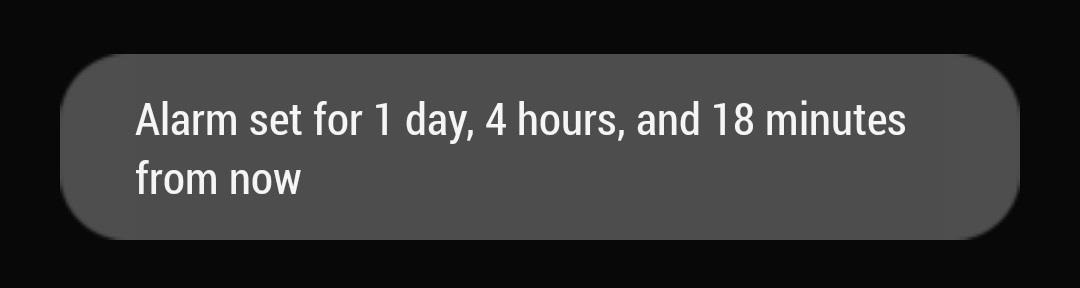
You may not have given toasts a second glance before, but now that you've changed the way they look, you'll notice just how often they pop up. Have any questions? Let us know in the comments.
Just updated your iPhone? You'll find new emoji, enhanced security, podcast transcripts, Apple Cash virtual numbers, and other useful features. There are even new additions hidden within Safari. Find out what's new and changed on your iPhone with the iOS 17.4 update.
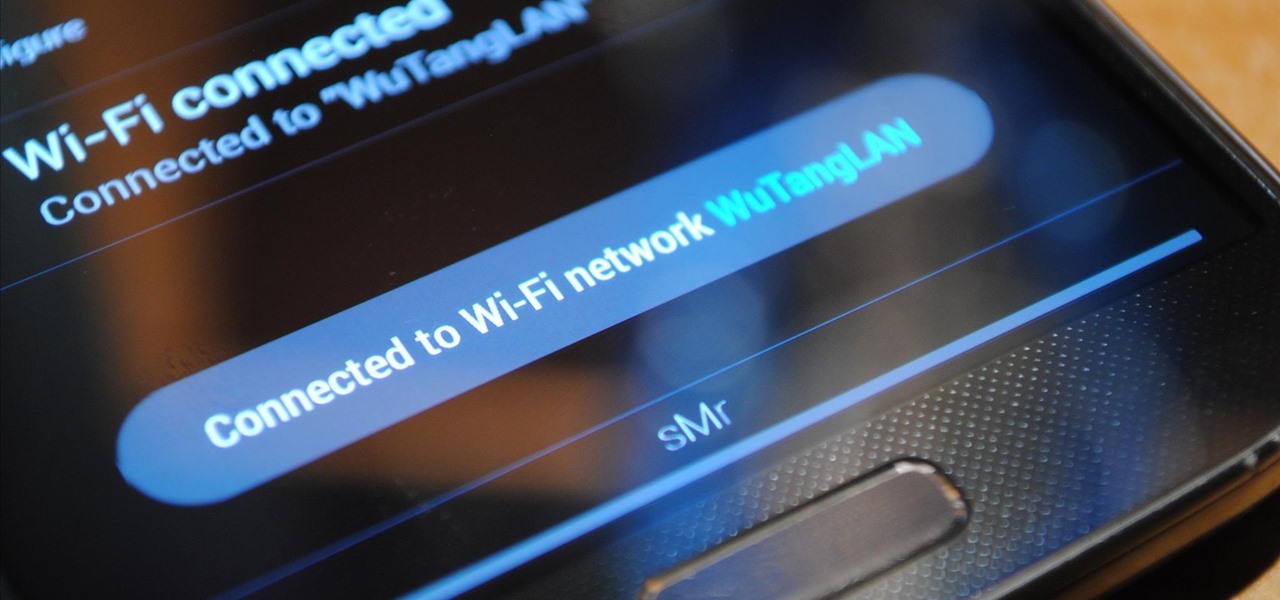





















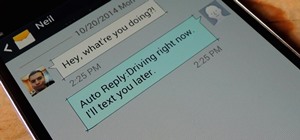
1 Comment
it's a small change, but an amazing one, thanks a lot!
Share Your Thoughts