Maybe it is narcissistic to take selfies, but it has become a socially accepted norm, no matter how stupid you might look doing it. Since so many people are seemingly in love with themselves and mobile photography, I thought it was about time to show you how to step up your selfie game.
Like most mobile devices, the rear-facing 13MP camera on the Samsung Galaxy S4 shoots a higher quality photo than the front-facing "selfie" cam (only 2MP). So why even take selfies with the front-facing shooter? Because you can't see what you and your surroundings look like in the composition. However, a new app is out that fixes this issue.
With the new Smart Selfie by developer Aidedesk (free on Google Play) installed, your Android phone will verbally instruct you on how to perfectly position your device for a stellar rear-facing camera selfie.
Before taking a picture, you'll have to tailor the settings to make sure the app knows what it's looking at and what to do. Simple things like the number of faces, orientation, focus, and zoom must be specified. There are default settings in place, so hit the "Change" button to adjust them.
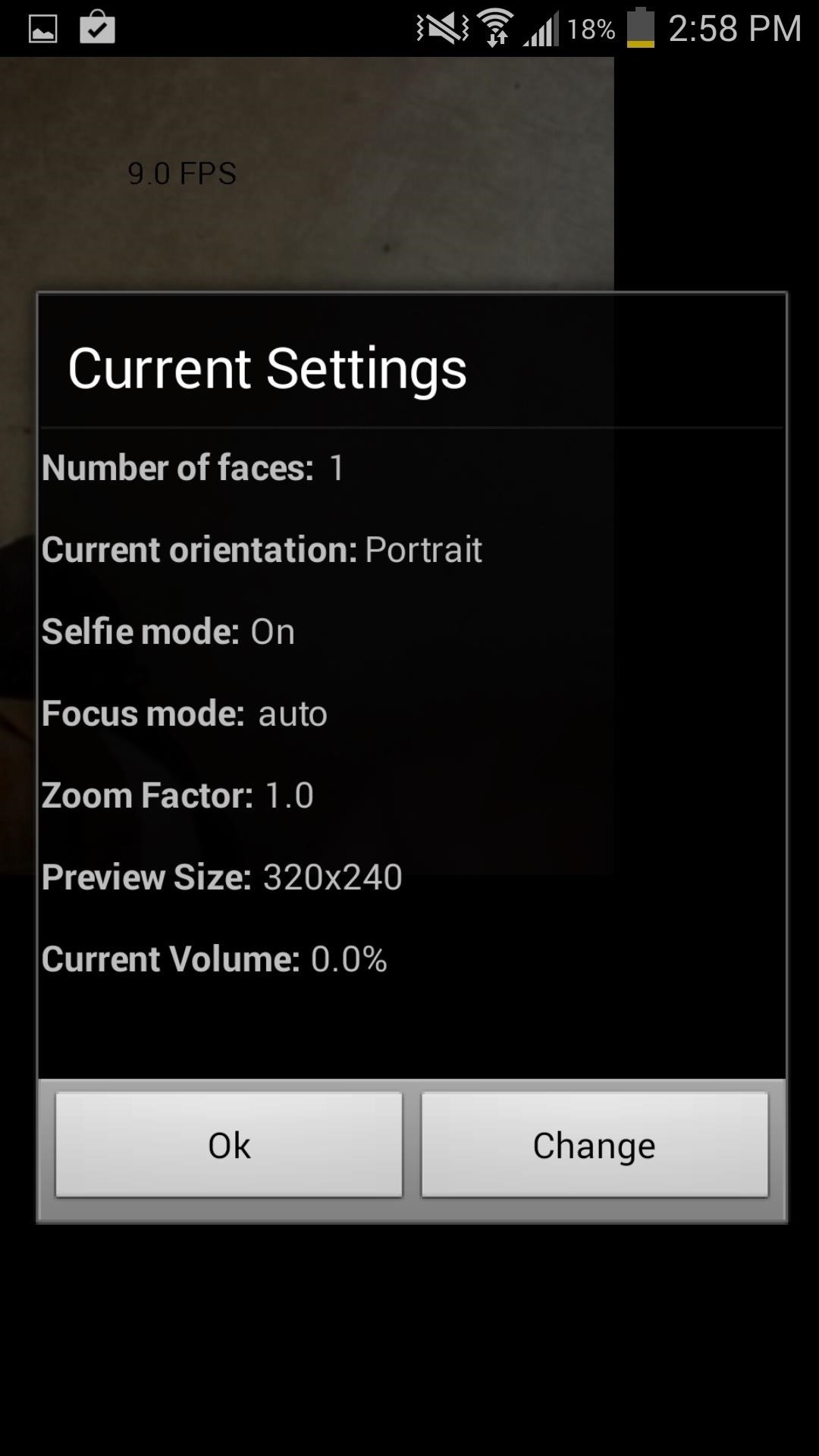
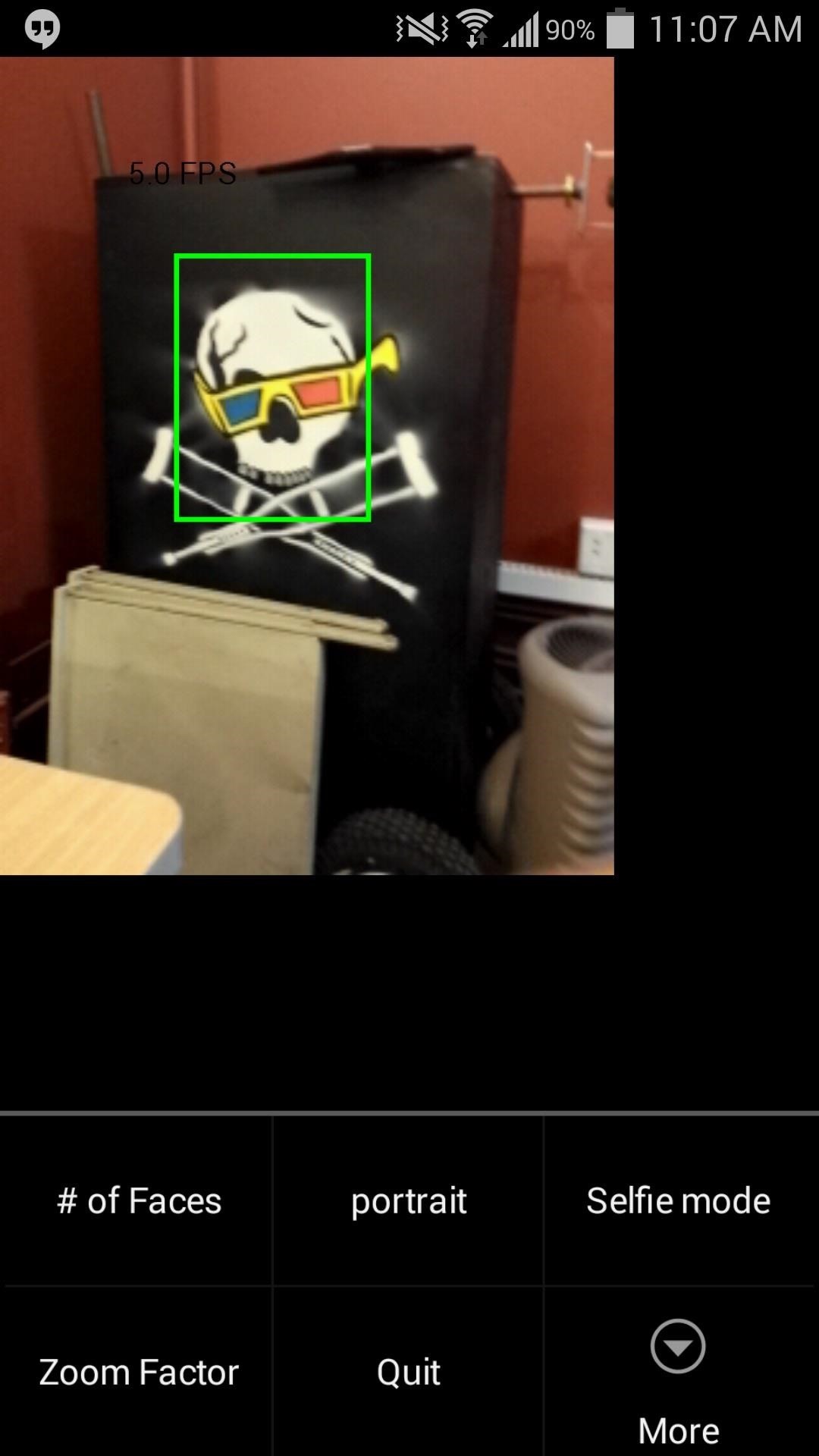

After applying the correct settings, flip your phone around and point the rear-facing camera towards your face, then listen. Smart Selfie will instruct you with audio commands like "left", "right", "closer", or "hold", to name just a few.
All of these commands will ensure that you get your head centered in your selfie, so just look good and listen up. While it won't help you get the perfect background for your high-res selfie, it's one step closer in the right direction.
Just make sure you're in the proper setting to hear the commands, and please, no duck faces.
Just updated your iPhone? You'll find new emoji, enhanced security, podcast transcripts, Apple Cash virtual numbers, and other useful features. There are even new additions hidden within Safari. Find out what's new and changed on your iPhone with the iOS 17.4 update.
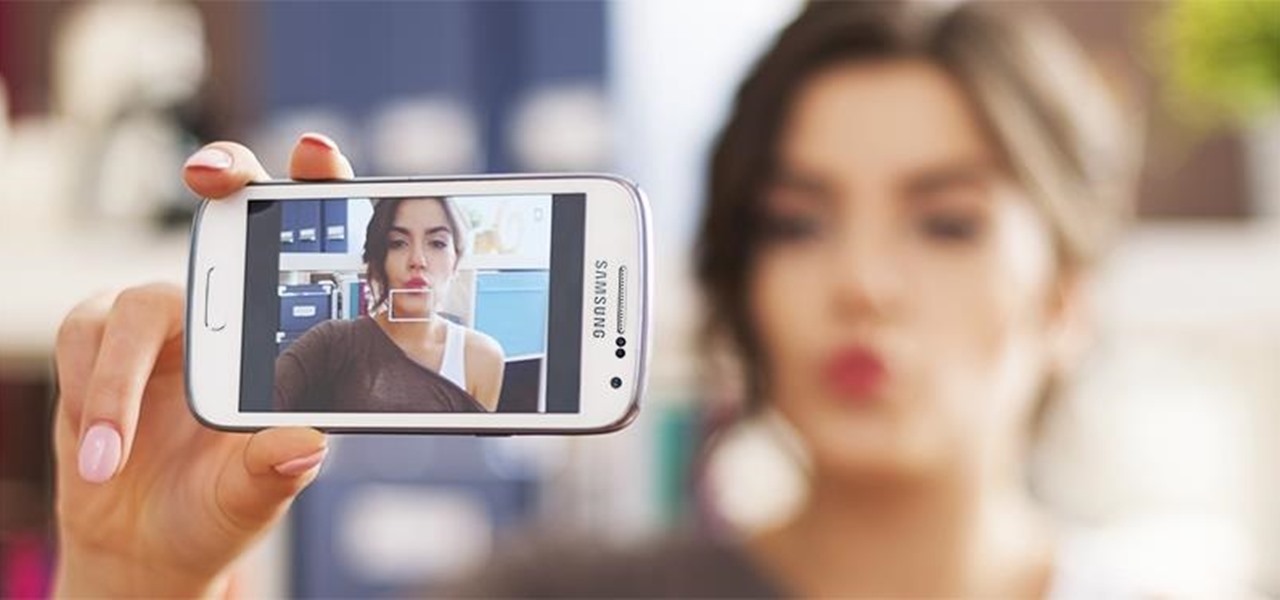





















Be the First to Comment
Share Your Thoughts